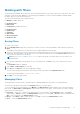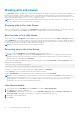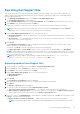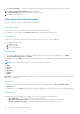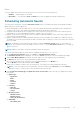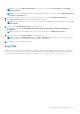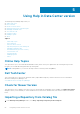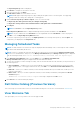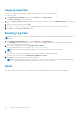Users Guide
Copying Log Files
You can copy the log files that DRM has generated due to its activities, to a convenient location.
To copy the log files:
1. In the Dell Repository Manager window, click the Help tab, click Copy Log Files.
The Browse For Folder window is displayed.
2. You can Select a location to save the log files in a new location. You have the option to Make New Folder to copy the log
files.
3. Navigate to the desired folder and click OK.
4. Log files copied successfully! message is displayed once the log files are moved to the new location.
5. Click OK to exit the Log File Collection window.
Emailing Log Files
NOTE: An email notification is sent to the default email ID and to the optional or additional recipients along with log files as
attachment.
1. In the Dell Repository Manager window, click the Help tab, click Email Log Files.
The Send Mail dialog box is displayed. You can view the email configuration details such as, default email address, email
type, server details and such information.
2. If you want to configure new email, click Configure Email settings.
For more information about how to configure, see Configure Email Settings.
NOTE: You can use the Notify Additional Email Accounts option to add or remove more recipients.
3. Click Ok.
The email client opens a new email. And the Log Files are attached to the email automatically.
The subject line of the email shows: Dell Repository Manager Log Files.
4. Click Send to redirect the Log Files to the desired email id.
NOTE:
The transmitted attachment is a zip file. Due to security reasons, .zip extension is removed during transmission.
After saving the attachment, rename the file with .zip extension to retrieve the data.
About
This option enables you to view the version details of the DRM, and the details of the Dell end user license agreement.
60
Using Help in Data Center version