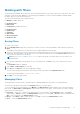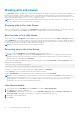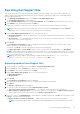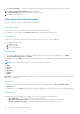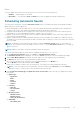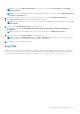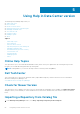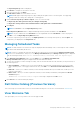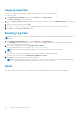Users Guide
The Import Repository window is displayed.
2. Click Browse to navigate to the location of the file.
3. Once you select the file, click Open.
The File Path Location: shows the details of the file.
NOTE: DRM supports importing a repository by providing the file path location of its catalog files. The supporting
catalog formats are catalog .xml, catalog.cab, or catalog.gz file.
4. Under Select the repository content to import, select one of the following.
● Import only the catalog reference file (for example catalog.xml)
● Import the catalog reference file and download the actual update files contained within it
5. Click Import.
NOTE: Click Cancel to exit the Import Repository window.
Import Repository Queued window is displayed indicating that the job has been added to the Jobs Queue.
NOTE: The job is submitted to the Jobs Queue. You can expand and check the Jobs Queue to follow the progress.
6. Click OK to close the Import Repository Queued window.
To view the component(s) in this repository, click My Repositories, select the imported repository, and click Open. The
component(s) are displayed in the Components tab.
Managing Scheduled Tasks
NOTE:
The tasks related to the current user login are displayed under the Manage Tasks, even though the Task Scheduler
lists all the tasks submitted by all the users.
NOTE: You have to schedule the tasks associated with the repositories, before performing the Manage Scheduled Task.
If there are no scheduled tasks, and you try to use Manage Scheduled Task option, Manage Tasks dialog box is displayed
with the following message: There are no scheduled task(s) associated with the repository(s).
1. In the Dell Repository Manager window, from the Help menu, click Manage Scheduled Task.
Manage Schedule Tasks dialog box is displayed with the name and author details.
2. To select the task that you want to manage or modify, click the check box besides the task, and then you can perform any of
the following actions:
● View Task Details — Enables you to see the selected details of the particular scheduled task here (Repository Name,
Author, Running Status, Task Trigger, and Next Run Time). Click OK to close View Selected Task Information dialog
box.
● Edit Task — Allows you to edit the task that you have already scheduled. When you click Edit Task, it leads you to the
respective task window.
● Delete Task — Allows you to delete a particular task that you have already scheduled, by clicking Yes in the Delete
Confirm dialog box.
The Deletion of selected task(s) completed message is displayed. Click OK to close.
3. Click Cancel to exit without making any changes.
Dell Online Catalog (Previous Versions)
This section helps you with the older versions of the Dell Online Catalog files. You can also view the details at: Dell Catalogs.
View Welcome Tab
This option helps you to view or go back to the welcome page of DRM.
Using Help in Data Center version
59