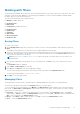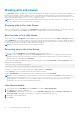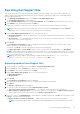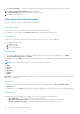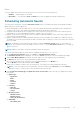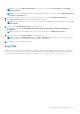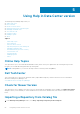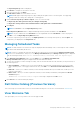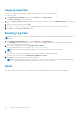Users Guide
NOTE: If you select the Microsoft Exchange option, you have to provide the Sender Details and Select MS
Exchange Options.
NOTE: If the login credentials are different from the default credentials, you have to provide the Email ID, Password,
User Name and Domain details.
6. To check the exchange server connectivity, select MS Exchange server from Select MS Exchange Options.
7. Select Auto discover URL check-box to automatically discover the URL.
NOTE: Auto Discover takes 5 - 10 minutes to detect the URL. It is recommended to manually type the URL in the MS
Exchange URL.
8. Select the correct MS Exchange Version from the drop down list.
The supported versions are: Exchange2007_SP1, Exchange2010, Exchange2010_SP1, Exchange2010_SP2 and
Exchange2013.
NOTE: Contact your system administrator, in case you are not sure about the MS Exchange Version.
9. After the configuring, click Send Test Email to verify the mail setup.
NOTE: You can use the Add Recipients option to Add>> or Remove<< the recipients. The sender’s email address
automatically adds to the recipient’s list while sending the notification mail.
10. Click Save to use this configuration in future.
Log Files
DRM writes a record of its activities in the log files for further reference. DRM supports .svclog and .log files. For any critical
issues, you can use the data from the log file for further troubleshooting and/or debugging. DRM log files are automatically
created and maintained. By default, the log files are available at %localappdata%\RepositoryManager\Log.
Using the Dell Repository Manager
57