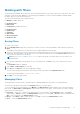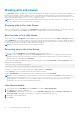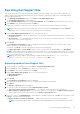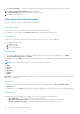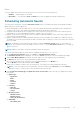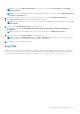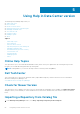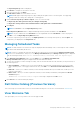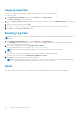Users Guide
Working with Jobs Queue
The Jobs Queue option is available once you launch the Dell Repository Manager. Jobs Queue is a feature which is added to the
Dell Repository Manager to enhance usability. You can control and perform different tasks for various repositories under the
same console using this feature. Using this feature you can perform, monitor, and prioritize different jobs at the same time. The
tasks can be performed using the Stop, Start, Remove, and Details tabs.
NOTE: Some of the jobs in the Jobs Queue may require confirmation (from the end user) before it is completed. You can
Accept or Reject the job before it goes to the Jobs Queue.
Stopping jobs in the Jobs Queue
Select the check box next to the job from the Jobs Queue and click Stop to halt that particular job. You can stop a job at any
time while it is running. Once you Start a job that has been stopped, the job restarts from the beginning.
Starting jobs in the Jobs Queue
Select the job from the Jobs Queue, and click Start to initiate any particular job. Refer to the Status and Progress tab next
to the Job Name tab to check the completion. You need to stop the job that is running first if you want to change the order for
any job. Also, as soon as you stop the currently running job, the next one in the queue will start to run. Make sure that there is
no job in the queue while you are trying to start a previously stopped job.
NOTE: You can only start jobs that have been stopped previously.
Removing jobs in the Jobs Queue
Select the job from the Jobs Queue, and click Remove to delete that particular job.
NOTE:
You must first Stop a job and then it can be Removed from the queue. This only applies if that particular job is
running at the time. If the job is in the queue, it can be removed without stopping it first. You can select multiple jobs
together and remove them from the Jobs Queue.
If you close the Dell Repository Manager while a job is still being processed in the Jobs Queue, the Processing Jobs window
displays the following message:
You have one job being processed.
Would you like to Stop processing and Exit now?
Job names of the jobs which are in processing state is displayed under the Jobs Queue.
● Click Cancel to close the window and allow the job to finish processing.
● Click Stop and Exit to exit the application without completing the jobs in the Jobs Queue.
NOTE:
You can select multiple jobs together and remove them from the Jobs Queue. The Remove option prompts you to
reconfirm the removal of the job. Are you sure you want to permanently remove the selected Job(s)?
window appears for confirmation. If, the job is already completed, removing the job will not remove the work that is
completed, it will only remove the job listed in the jobs queue.
Jobs Queue details
1. Select the job from the Jobs Queue, and click Details to view the Job Execution Details.
2. Click Report tab to view the Job Details.
The Job Details window displays the information on the Job Name, Repository details, Job Status, Job Result, and
Processing failed. It also shows a warning in case, continue on failed download is selected.
3. Click Log to view the timing details.
4. Click Close.
52
Using the Dell Repository Manager