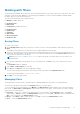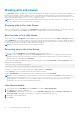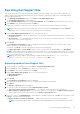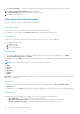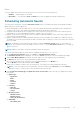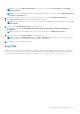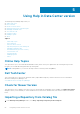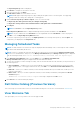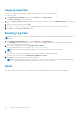Users Guide
Working with filters
The Dell Repository Manager has an extensive search mechanism that allows you to query repositories, create filters, save, and
load filters. Using the filtering capabilities of the Dell Repository Manager, you can view specific bundle(s) and Dell Update
Packages (DUPs) from any selected repository.
You can create filters based on the following criteria:
For Bundles, available options are:
● Keyword Search
● DUP Format
For Components, available options are:
● Keyword Search
● Update Type
● Criticality
● DUP Format
● Device Categories
● PCI Device Info
Saving filters
To create or save a filter:
1. On the My Repositories tab, select a repository for which you want to search the bundle(s) and component(s) and click
Open.
The bundle(s) and component(s) for that repository are displayed under their specific tabs.
2. There are no saved filters to select from until you have created and saved them. Once you have gone through the process of
saving them, then they appear in the drop-down list. Select the desired filter options from the Select a filter drop-down list
once you have created one or more filter(s).
NOTE:
Refer Bundle filters and Component filters to analyze the details of each filter before you use them for your
customized filter.
3. Once you have finalized the filter properties for your customized filter, click Save to save your search and use it in the
future.
The Save Filter window is displayed.
4. Type a Name: and Description: for your filter.
5. Click Save or click Cancel to exit without making any changes.
You can access the saved search/filter from the drop-down list located above the Keyword Search field.
The following message displays: Search Filter Saved...
6. Click OK to close the pop-up window.
Managing filters
The drop-down box on the left side of the Dell Repository Manager displays the filters that you created and saved.
You must select the specific filter and use the Properties button to view the options:
To view a summary of the all existing filters, click Manage. The Manage Filters window displays each of the filters that have
been saved. The Filter Name and Description columns can be used to sort the filters. Select the filters you want to manage
and click one of the three buttons:
● Properties — Allows you to edit the name and description of a selected filter. In the Properties window, click Save to
keep changes or Cancel to return to the Manage Filters window. If you select Save, a Success window is displayed. Click
OK to close it and return to the Manage Filters window.
● Delete — Click Delete > Yes, to delete the filter, or click No to return to the Manage Filters window.
● Close — Closes the Manage Filters window.
Using the Dell Repository Manager
51