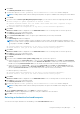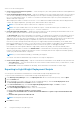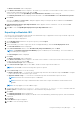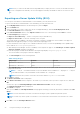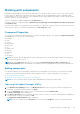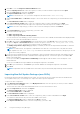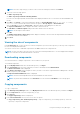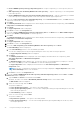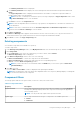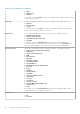Users Guide
The Summary and Finish window is displayed.
d. The Summary and Finish window displays the Selected Components and the Destination Components details. Click
Finish.
The Copy Components window is displayed with the details of the number of components copied, the number of
bundles, and the name of the new bundles.
NOTE: If any error or warnings are found in the export, a message is displayed on Copy Components window. Click
the Errors/Warnings button to view the details.
e. Click Close to return to the Components tab.
NOTE: If there are dependent DUPs involved in any copy operation, the dependencies of the DUPs are retained as it is
at the destination.
NOTE: In case there is a mismatch between the Selected Components and Destination Components the copying
operation fails. Click Errors or Warning to view the details.
15. Click Errors or Warning.
The Errors or Warning window appears with the details of the issue. It does not allow you to copy the DUP if there is a
mismatch between the type or platform between the selected component and destination bundle.
16. Click Close to return to the Copy Component(s) tab.
Deleting components
You can delete components from a bundle or a repository.
To delete components:
1. In the Dell Repository Manager window, click My Repositories tab, select the desired repository, and then click Open.
2. Click Components.
3. On the Components screen, select the component(s) you want to delete, and click Delete.
The Delete Component(s) window is displayed.
4. In the Delete Component(s) window, select one of the following:
● Delete from all Bundles — Deletes the component from all the bundles.
● Delete from Repository — Deletes the component from the corresponding repository.
● Cancel — Exits the Delete Component(s) window.
NOTE:
If you have selected one or more bundles under the Bundle tab, you can see the option to Delete from
selected Bundle(s).
5. Click OK to proceed.
If you click OK, the Please Wait... window is displayed while optimizing the database.
NOTE:
Before deleting any component, delete all its dependent DUPs. Else, Repository Manager displays a warning and
does not allow the deletion of the component.
Component filters
The filter properties table lists the options which you can use to filter your search results:
Table 5. Component filters
Property Description
Keyword Search Filters components based on the text you provide. For example, if you type PowerEdge,
Dell Repository Manager displays all the latest repositories and components applicable to
the PowerEdge systems.
NOTE: You can provide only regular search syntax in this field.
Update Type Filters components based on the type of components. The available options are:
● Drivers
● Firmwares
Using the Dell Repository Manager 49