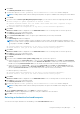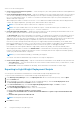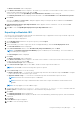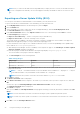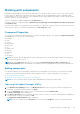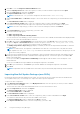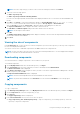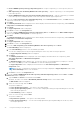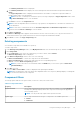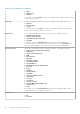Users Guide
● Create a NEW Repository and copy component(s) into it — Exports component(s) to a new repository that you
create.
● Add component(s) into an Existing Bundle in the same repository — Exports component(s) to an existing bundle
in the same repository.
● Create a NEW bundle in the same repository and add component(s) into it — Exports component(s) to a bundle
in the same repository. Availability depends on selected components and the supported platforms.
5. If you select Copy component(s) into an Existing Repository, in the Select Destination window, click Next and select
a repository from the list of repositories displayed.
6. Click Next.
The Summary and Finish window is displayed. This window displays information about the component(s) under Selected
Components: and Destination Components.
7. Click Finish.
The Copy Components window is displayed.
8. Click Close to return to the Components tab.
9. If you select Create a NEW Repository and copy component(s) into it, click Next and in the Name and Description
window, type a Name: and Description: for the new repository.
10. Click Next.
The Summary and Finish window is displayed. This window displays information about the component(s) under Selected
Components: and Destination Components.
11. Click Finish.
The Copy Components window is displayed.
12. Click Close to return to the Components tab.
13. If you select Add component(s) into an Existing Bundle in the same repository and click Next.
The Select Bundle(s) window is displayed.
a. In the Select Bundle(s) window, select the bundle(s) be added.
You can select multiple platforms by pressing and holding the <CTRL> key while selecting the platforms.
The Copy Component Summary window is displayed.
b. Click Next.
The Summary and Finish window is displayed. This window displays information about the component(s) under
Selected Components: and Destination Components.
c. Click Finish.
The Bundle Disclaimer window appears. Here, you have the option to test the bundle before you deploy it to the real
environment. Click Ok to proceed or click Cancel to exit without modifying any bundle.
The Copy Components window is displayed with the details in the Selected Components: and Destination
Components: fields.
NOTE:
If any error or warnings are found in the export, a message is displayed on Copy Components window. Click
the Errors/Warnings button to view the details.
d. Click Close to return to the Components tab.
14. If you select Create a NEW Bundle in the same repository and add component(s) into it and click Next. The Name
and Version window is displayed.
a. Type the Name and Version of the bundle and click Next.
By default, the name of the bundle is New Bundle (Windows 32–bit) and the version number is1.0.
The DUP Format window is displayed.
b. Select one of the following, and click Next.
The options available are:
● Select all Operating Systems — This option is selected by default.
● Select specific Operating Systems — You can select multiple platforms by pressing and holding the <CTRL> key
while selecting the platforms.
The Select Model(s) window is displayed.
c. Select one of the following and click Next.
The options available are:
● No platform is specified — This option is selected by default.
● Select specific Platform(s) — You can select multiple platforms by pressing and holding the <CTRL> key while
selecting the platforms.
48
Using the Dell Repository Manager