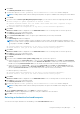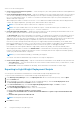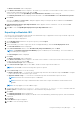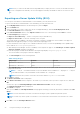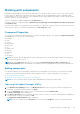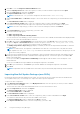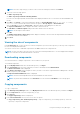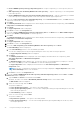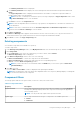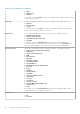Users Guide
NOTE: Select the component(s) you want to remove from the existing list, and then click Remove.
6. Select any of the following options.
● Add to repository only
● Add to repository and all the following bundles:
If you are not selecting any bundle, all the bundles will be displayed under the list. You can select the desired bundles from
the list.
7. Click OK or click Cancel to exit without making any changes. A Security Warning appear, do you want to accept
this file? if the certificate has issued. You have the option to Accept, Reject, or View Certificate.
After you Accept the certificate, Please wait... dialog box appears while adding the non-DUP files.
8. The Import non-DUP files window displays the details of the non-DUP file.
The File Name and Add Description field provide further details of the non-DUP file.
NOTE: The description can be edited.
9. Click OK.
The Adding Components to Repository window displays a summary of the non-DUP files imported and the bundles the
non-DUP files that have been added to.
10. Click Close.
Viewing the size of components
In the Components tab, you can view the size of all the components you select in the repository, at the top of the components
list. The size is displayed in MB or GB.
You can also view the size of individual components in the Size column, in the components list.
NOTE:
The size of the DUP is the sum of the size of the DUP and its dependent DUPs. The size displayed when multiple
DUPs are selected is the actual download size of the DUP.
Downloading components
You can download one or multiple components to the local drives on your system.
To download components:
1. On the My Repositories tab, select the desired repository, click Open.
2. In the Components tab, select the component you want to download, and click Download File.
The Browse For Folder window displayed.
3. In the Browse For Folder window navigate to where you want to save these components before adding them to another
bundle or repository, and click OK.
A Component download Queued window is displayed.
NOTE: The DUP and its dependent DUPs are downloaded at the same location.
NOTE: The job has been submitted to the Jobs Queue. You can check the Jobs Queue to follow the progress.
Copying components
To copy to components:
1. In the Dell Repository Manager window, click My Repositories tab select the desired repository, and then click Open.
2. On the Components tab, select the component(s) to copy.
3. Click Copy To.
The Copy Component(s) window is displayed.
4. In the Select Destination section, select one of the four options:
● Copy component(s) into an Existing Repository — Exports component(s) to an existing repository. Select the
repository to export the components.
Using the Dell Repository Manager
47