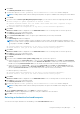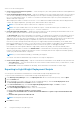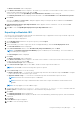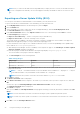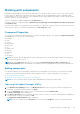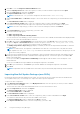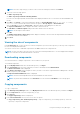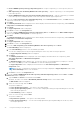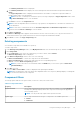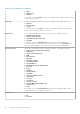Users Guide
4. Click OK to close the Component download Queued window.
5. Under the My Repositories tab, select the repository to which you want to add the component and click Open.
6. Click the Components tab, and then click Import.
The Import new DUP files window is displayed.
NOTE: If the files are not .exe, you need to change the file extension from .exe to .bin or any.
7. Under Selected DUP Files, click Browse. Navigate to the location where the component(s) are located and then select
them.
The Select DUP File to Add window is displayed.
8. In the Select DUP File to Add window, select the components that you want to add, and then click Open.
You can browse through and search through for the components from all the repositories available on the system.
NOTE: Select the component(s) you want to remove from the existing list, and then click Remove.
9. Under Import Options, select the component(s) you want to add.
10. Select any of the following options.
● Add to repository only
● Add to repository and all the following bundles
You can view the list of the bundle(s) you have selected. If you do not select a bundle, all the bundles will be displayed under
the list. You can select the desired bundles from the list.
11. Click OK. There may be a Security Warning if the certificate has issues. Click Accept, if the source is trusted. You have
the option to Reject or View Certificate details. You have the option to select Do not notify when rest of the
files are not signed. check box to avoid this scenario for multiple DUPs.
The Adding Components to Repository page displays a summary of the DUP files imported and the bundles to which the
DUP files added.
NOTE:
For Windows DUP, the signature is embedded into the same file. If it is a Linux DUP, verify that the relevant
DUP signature file <DUP file name>.sign is located in the same folder as the DUP file. Else, the import process will
not be successfully completed.
12. In case, the DUP is already present in the selected bundle or there is a mismatch between the DUP type and the selected
bundle type; DRM requests for further confirmation before importing the DUP. You have the option to chose Yes or No
based on the requirement.
In case you select Yes, the Import Errors and Warnings window appears with the details of the existing DUP or the
mismatched DUP.
In case you select No, the DUP gets added as an unassigned component to the bundle.
13. Click Ok to proceed further or click Cancel to get that DUP added as an unassigned component to the bundle.
14. Click Close.
NOTE: If dependent DUPs are available in the same folder, they are automatically imported along with the main DUP.
Importing Non-Dell Update Packages (non-DUPs)
Not all Dell Products provide their updates in DUP format. The non-DUP files are in a format that cannot be included in the
Server Update Utility (SUU). You must import or export these files as per the requirement.
To import non-DUP components:
1. In the Dell Repository Manager window, click My Repositories tab, select the repository to which you want to add the
component, and then click Open.
The non-DUPs files must first be downloaded and saved to a local or network drive location.
2. Click the Components tab, and then click Import.
The Import new DUP files window is displayed.
3. Under Selected DUP Files, click Browse.
The Select DUP File to Add window is displayed.
4. In the Select DUP File to Add window, select the component(s) that you want to add, and then click Open.
You can browse and search for any non-DUP file available on the system.
The Import new DUP files window is displayed when Open is selected.
5. In the Import new DUP files window, select the component(s) you want to add.
46
Using the Dell Repository Manager