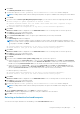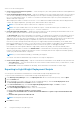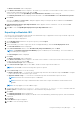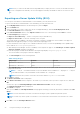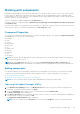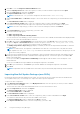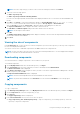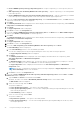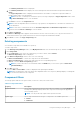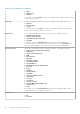Users Guide
Working with components
Dell Update Packages (DUPs) are also known as components. Also, all the non-DUPs (such as .exe, .msi, .bin, or any other file
formats) files are considered as components. DUPs are executable files in a standard package format for updating a single
software element on the system. DUPs are used for updating the Basic Input/Output System (BIOS), firmware, RAID controller
firmware, and drivers on specific platforms.
The list of components you add is displayed in the Components tab.
You can sort the list of components based on Keyword Search, Update Type, Criticality, DUP Format, Device Categories,
and PCI Device Info.
You can view the number of components in the list, the number of components you have selected, as well as the total selected
size, at the top of the list. The numbers are displayed in the Selected/Total: format.
Component Properties
You can view the Component Properties details of a component by double-clicking it or by clicking the Component Properties
in the Task menu. You can view the following details:
● File Name
● Path
● Version
● Release Date
● Release ID
● OS
● Update Type
● Category
● Criticality
● Size
● Description
NOTE:
You can also view the supported OS versions, platforms, devices, PCI device information and such information in
the component properties section.
NOTE: When the component tab is open, you can view the Create Deployment Tools, Run a Comparison and
Repository Properties options are disabled. The comparison feature is only applicable at the repository and bundle level.
Adding components
You can add components from other bundle(s) and repositories to the bundle, or the repository you select. Before you add
components, you must download them and save them to a specific location. To import components to the repository:
● Importing Dell Update Packages
● Importing non-Dell Update Package (non-DUPs) Components
NOTE: For a successful DUP import, the DUP and its dependent DUPs must be in the same folder.
Importing Dell Update Packages (DUPs)
1. In the Dell Repository Manager window, click My Repositories tab, select the repository where the components are
located that you want to download, and then click Open.
2. Select the Components that you want to import to another location and click Download File.
The Browse For Folder window displayed.
3. In the Browse For Folder window, navigate to the location where you want to save these components before adding them
to another bundle or repository, and then click OK.
The Component download Queued window is displayed.
NOTE: The job is submitted to the Jobs Queue. You can check the Jobs Queue to know more about the progress.
Using the Dell Repository Manager 45