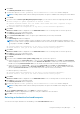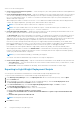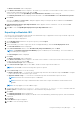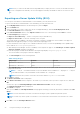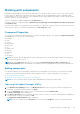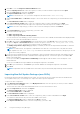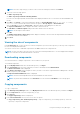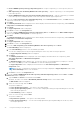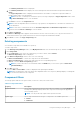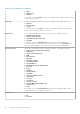Users Guide
The Browse For Folder window is displayed.
7. In the Browse For Folder window, navigate to the folder on your local drive or a network drive location, where you want to
export the light weight deployment script, and click OK.
You have the option to Include OpenManage Server Administrator Installer with the catalog file.
The Summary and Finish window is displayed with the details of the Selected Bundles and the Destination Properties.
8. Click Finish.
Once you click Finish, the Please wait... dialog box appears while processing the job before submission. Click Cancel to
exit without making any changes.
9. Light Weight Deployment Scripts Export Queued window appears with the confirmation. You can check the Jobs
Queue for further progress.
10. Click OK to close the Light Weight Deployment Scripts Export Queued window.
Exporting to Bootable ISO
You can use your customized BASH script instead of the Dell default script, or append the custom script to default script in the
ISO, for deploying Linux bundle(s) on the server.
To customize the script for deployment:
1. On the My Repositories tab select the specific repository, and click Open.
2. Click the Bundles tab.
3. Select the bundle(s) you want to export from the list of displayed bundle(s), and click Create Deployment Tools.
The Select Destination window is displayed.
4. In the Select Destination window, select Bootable ISO (Using Linux Bundles) and click Next.
NOTE:
The Bootable ISO (Using Linux Bundles) option is enabled only for Linux bundle(s). The version number of
the available plug-in is displayed.
The Select Plugins window is displayed.
5. Click Next.
The Browse For Folder window is displayed.
6. In the Browse For Folder window, navigate to the folder on the local drive or select any network location, where you want
to export the Bootable ISO, and click OK.
The Select Custom Script window is displayed.
7. In the Select Custom Script window, select Yes to include a custom script in the Bootable ISO.
NOTE: By default, No is selected. Selecting these options is optional.
8. Under Select Script, select one of the following:
● Replace default script — To execute the customized script instead of the Dell default script. Click Browse to navigate
to the folder where the customized script is located.
● Append to default script — To execute the customized script after the Dell default script is executed.
NOTE: Ensure that the customized script is of .sh format.
NOTE: Ensure that the script is edited and saved in UNIX format. Scripts with Windows end-line characters are
unusable.
NOTE: This step applies if you select Yes in Step 8.
9. You have the option to tick Force scripts to update regardless of version or date. check box under the
Update options to install the DUPs irrespective of the installed or the packaged version.
10. Click Next.
The Summary and Finish window is displayed.
11. The Summary and Finish window displays the details of the selected bundle(s), destination properties, and custom bundle
script used.
12. Click Finish.
A Jobs Queue message is displayed.
13. Click OK to close the message window.
Using the Dell Repository Manager
43