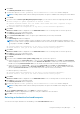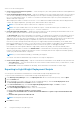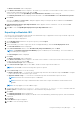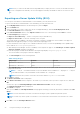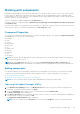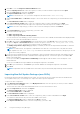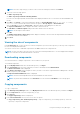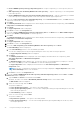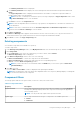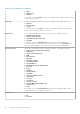Users Guide
Select one of the following options:
● Create Custom Catalog and Save Updates — Saves the Repository as a catalog and downloads the related updated files
to one or multiple location.
● Create Light Weight Deployment Scripts — Exports the bundle(s) in the form of deployment scripts. Select a location to
save the selected bundle(s). Dell Repository Manager saves the scripts for bundle(s) pertaining to Microsoft Windows in
the .bat format and Linux in the .sh format. You can then run the .bat and .sh scripts on systems running Microsoft
Windows and Linux respectively.
When a deployment folder is created, a new Readme.html is added. The Readme file describes what the deployment kit
contains, like supported platforms, operating system, and information about components.
NOTE: You can edit these scripts to add or remove components of your choice.
NOTE: The log file variable can be set from outside the script to override the default log file. For Windows, SET
LOGFILE=<NEWPATH> and for Linux, export LOGFILE=<NEWPATH>.
●
Create Bootable ISO (Linux Only) — Updates the system irrespective of the operating system installed on them. It can
be used to update systems that do not have an operating system installed.
The Bootable ISO option exports the bundle(s) as ISO images. You can burn these ISO images to a CD and boot the CD, or
create a bootable USB key on the systems that you want to update with the latest bundle(s). This option is available for
deployment only if you select Linux custom bundle(s). This ISO image uses Bootable ISO Linux Kernel to run the DUPs and
update the system. The update package is compatible only when you select Linux bundles and components.
If the server you boot through the Bootable ISO (ISO) is not supported by any base lines bundle(s) on this media, all the
base lines are displayed on the console. To force the execution, enter the number corresponding to the required baseline and
press <Enter>. For example, if PowerEdge M730 is the second in the list, press <2> and apply the bundle.
If the system you boot through Bootable ISO is supported by one base line (bundle), execution automatically starts.
When a deployment folder is created, a new Readme.html is created within the ISO file along with the bundle(s) in the
location you provided. The readme file describes the contents of the deployment kit such as platform included, operating
system (OS), and information about components.
NOTE: If you select a Windows bundle(s), the bundle(s) are skipped.
You can also customize the Dell default script or add your own scripts for deployment.
● Create Server Update Utility (SUU) — Exports a selected Dell recommended or custom bundle as a fully functional SUU.
○ SUU to Directory — This is the extracted version of the ISO files in folder format in case if you share them or you don
not want to burn a CD/DVD.
○ SUU to ISO— Creates the standard SUU CD image, which can be burnt on a CD/DVD for further usage.
Exporting to Light Weight Deployment Scripts
You can export a selected Dell-recommended or a custom bundle as a light weight deployment script.
To export a Dell recommended or a custom bundle as a light weight deployment script:
1. In the Dell Repository Manager screen, click My Repositories tab select the desired repository, and click Open.
2. Click the Bundles tab.
3. Select the bundle(s) you want to export from the list of displayed bundle(s), and click Create Deployment Tools.
The Create Deployment Tools for Bundles window is displayed.
4. In the Select Destination page, select Create Light Weight Deployment Scripts, click Next to continue.
The Select Deployment Options window is displayed.
5. In the Select Deployment Options window, select one or both options:
● Force scripts to upgrade regardless of version or date.
● Combine selected bundles into one folder. Each bundle will have a separate script. This will minimize disk
space.
● Continue with operations if downloads fail.
NOTE: Selecting these options are optional.
6. Click Next to continue.
42
Using the Dell Repository Manager