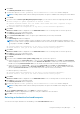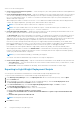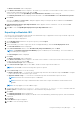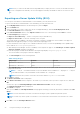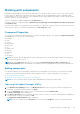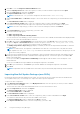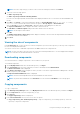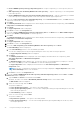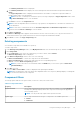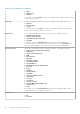Users Guide
6. Click Next.
The Summary and Finish window is displayed.
7. You have the option to Include OpenManage Server Administrator Installer with the catalog file.
NOTE: Including OMSA installer with the catalog file is dynamic, the option is available if the catalog file consists OMSA.
8. Click Finish.
9. If you have selected Create Light Weight Deployment Scripts, you can select from the following Deployment Options:
● Force scripts to update regardless of version or date.
● Combine selected bundles into one folder. Each bundle will have a separate script.
This will minimize the disk space.
● Continue download irrespective of any error (in the selected components).
10. Click Next.
Browse For Folder window is displayed. You can Make New Folder or use one existing folder to save the repository.
11. Click Next once you select a destination folder.
The Summary and Finish window is displayed.
12. You can Create Bootable ISO for Linux. The option gets enabled when you select any Linux bundle.
13. Click Next.
The Select Plug-ins window is displayed.
NOTE: If there is no plug-in available, a red cross appears. In such scenario, download the plug-ins separately. In case
you have an older version of a plug-in, DRM downloads the latest version when the job is submitted. If the latest version
of the plug-in is available, click Next.
● Continue download irrespective of any error (in the selected components).
● Please check in case you do not want to download the latest plug-in.
14. Click Next.
Browse For Folder window is displayed. You can Make New Folder or use one existing folder to save the repository.
15. Click Next once you select a destination folder.
The Summary and Finish window is displayed.
16. Click Finish.
17. If you have selected Create Server Update Utility (SUU), then you have the options to:
● Export the repository as SUU to Directory — Once you select SUU to Directory and click Next, the Select Plug-ins
window is displayed. You have the options to select Generate 32–Bit SUU to include only 32–bit windows and any Linux
bundles. By selecting Generate 64–Bit SUU, you can include only 64–bit windows and any Linux bundles.
● Export the repository as SUU to ISO — Once you select SUU to ISO and click Next, the Select Plug-ins window is
displayed. You have the options to select Generate 32–Bit SUU to include only 32–bit windows and any Linux bundles.
By selecting Generate 64–Bit SUU, you can include only 64–bit windows and any Linux bundles.
For both the options, you can select:
● Continue download irrespective of any error (in the selected components).
● Please check in case you do not want to download the latest plug-in.
18. Click Next.
Browse For Folder window is displayed. You can Make New Folder or use one existing folder to save the repository.
19. Click Next once you select a destination folder.
The Summary and Finish window is displayed.
20. You have the option to Include OpenManage Server Administrator Installer with the catalog file.
NOTE:
Including OMSA installer with the catalog file is dynamic, the options are available if the catalog file consists
OMSA.
21. On the Summary and Finish window, click Finish to complete the export.
Please wait... window is displayed before Export to SUU job is submitted to the Jobs Queue.
22. Click OK to close the message box.
Selecting a destination for bundle exports
You can select an export destination for the bundle(s) in the Select Destination window.
Using the Dell Repository Manager
41