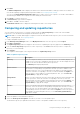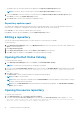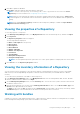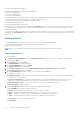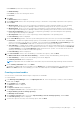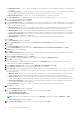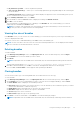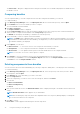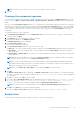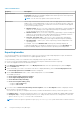Users Guide
Table 3. Bundle filters
Property Description
Keyword Search Filters components based on the text you provided. For example, if you provide
PowerEdge, Dell Repository Manager displays all the latest repositories and components
applicable to the Latitude systems.
NOTE: You can enter only regular search syntax in this field.
DUP Format Filters components based on the DUP format. Select the appropriate DUP format that
applies to the corresponding bundle. In case you are not sure about the type of DUP that
you should run in to the system, select 32 bit DUPs, since the 32 bit DUP can be applied
even for 64 bit operating systems.
● Windows 32-bit- Allows you to select component(s) pertaining to systems running the
Windows 32 –bit operating system supported by Dell Repository Manager. Windows
32–bit operating system can only use 32–bit DUPs.
● Windows 64-bit- Allows you to select component(s) pertaining to systems running the
Windows 64 –bit operating system supported by Dell Repository Manager. Windows
64-bit operating system can use either 32–bit or 64–bit DUPs.
● Linux (32 –bit and 64 –bit) — Allows you to select component(s) pertaining to
systems running the Linux operating system supported by Dell Repository Manager.
● OS Independent — Allows you to select component(s) that are independent of an
operating system.
For example, if you select Windows-DUP, Dell Repository Manager displays the
components applicable to the Windows operating system. If you select Non-DUP, Dell
Repository Manager displays components that are operating system-independent.
Exporting bundles
You can export a bundle to an existing repository, export to a new repository, light weight deployment scripts, bootable ISO
(using Linux Bundle), or as an SUU and use it to update applicable systems.
To export bundle(s) locally or on a shared network using deployment script, Bootable ISO, and SUU:
● In case, you are exporting the bundles on a shared network, map the shared network before exporting.
● Select the mapped network as the destination location.
1. In the Dell Repository Manager window, click My Repositories tab, select the required repository, and click Open.
2. Click the Bundles tab.
3. Select the bundle(s) you want to use further from the list of displayed bundle(s), and click Create Deployment Tools.
The Create Deployment Tools for Bundles window is displayed.
4. On the Select Destination window, select a desired deployment tool, and click Next.
The available options are:
● Create Custom Catalog and Save Updates
● Create Light Weight Deployment Scripts
● Create Bootable ISO (Linux Only)
● Create Server Update Utility (SUU)
○ Export as SUU to Directory
○ Export as SUU to ISO
5. If you have selected Create Custom Catalog and Save Updates, then the Save Options window is displayed, with the
browse option to save the repository.
You can save the repository to multiple location. Once you finalize the destination location, you have the option to save:
● Full Repository — Saving the full repository allows you to export the catalog file and all the available update packages.
● Catalog file only — Saving the Catalog file allows you to change the base location in the catalog XML. You have the
option to chose ftp.dell.com or any other customized file.
NOTE: You have the option to generate a report (Report<Catalog>.html) that can be used for further references.
40 Using the Dell Repository Manager