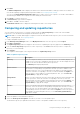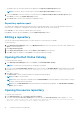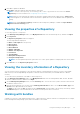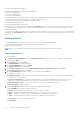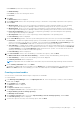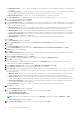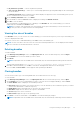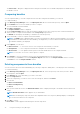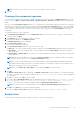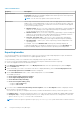Users Guide
● No platform is specified — Selects the platform by default.
● Select specific Platform(s) — Allows you to select multiple platforms by pressing and holding <CTRL> and using the
left-mouse button.
The Summary and Finish window is displayed. This window displays the properties of the custom bundle(s) that you are
about to create based on the selections you made.
23. On the Summary and Finish window, click Finish.
24. Once the bundle is created, a Success window is displayed confirming that Bundle Created...
25. Click OK to close the window.
The custom bundle(s) is added under the list of bundle(s) on the Bundles tab. The custom bundle(s) you create are
indicated by the term User in the Author column.
NOTE: If you import a file that already exists in the bundle, the file gets download and you can see the file in the
Repository, but does not replace the file in the existing bundle.
Viewing the size of bundles
In the Bundles screen, you can view the size of all the bundle(s) you selected in the repository, at the top of the bundle(s) list.
The size is displayed in MB or GB.
You can also view the size of individual bundle(s) in the Size column, in the bundle(s) list.
NOTE: The size of the DUP is the sum of the size of the DUP and its dependent DUPs. The size displayed when multiple
DUPs are selected is the actual download size of the DUP.
Deleting bundles
To delete a bundle:
1. In the Dell Repository Manager screen, click My Repositories tab, select the desired repository, and click Open.
2. On the Bundles screen, select the bundle you want to delete.
3. Click Delete.
NOTE: If dependent DUPs are available in the same bundle, they are automatically deleted along with the main DUP.
The following message appears: Are you sure you want to permanently delete selected bundles?
4. Click Yes to delete the bundle(s) or click No to exit without deleting bundles and return to the main page.
If you click Yes, the Please Wait... window appears while optimizing the database.
Cloning bundles
You can create an exact copy of an existing bundle with a new name and version for the copy.
To clone a bundle:
1. In the Dell Repository Manager screen, click My Repositories tab select the desired repository, and click Open.
2. On the Bundles screen, select a single bundle you want to copy from the list of displayed bundle(s), and click Clone.
The Clone Bundle window is displayed. The available options are:
● Repository Displays the details of the current repository. User can alternatively select a different repository so that he
can clone the same bundle to a different repository.
● Bundle Name Displays the bundle that you selected to be copied or cloned.
● New Name Displays the new name of the copied or cloned bundle.
● Version Displays the version of the DUP.
● DUP Format Displays the type of the operating system.
3. Click Clone to create the new bundle or click Cancel to exit without making any changes.
NOTE: If dependent DUPs are available in the same bundle, they are automatically cloned along with the main DUP.
Using the Dell Repository Manager 37