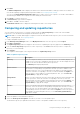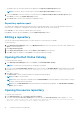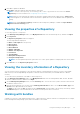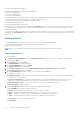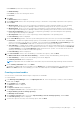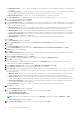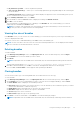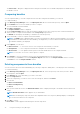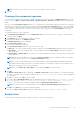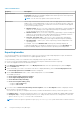Users Guide
● Dell Online Catalog — You can import the bundle(s) and components from the Dell Online Catalog into the repositories
you create.
● Local Source Catalog — During repository creation, local source is an option/feature, to use a repository or a catalog
that is available and maintained locally (can be on any accessible network) as the source repository.
● My Custom Repository — Allows you to select an existing repository as the base repository.
The Select Brand window is displayed. For more information about the available brands, see Importing bundles.
7. Once you select the desired brand, click Next.
The Select DUP Format window is displayed.
8. Under Select DUP Format, select the appropriate DUP format that applies to the corresponding bundle. In case you are not
sure about the type of DUP that you should run in to the system, select 32 bit DUPs, since the 32 bit DUP can be applied
even for 64 bit operating systems.
● Windows 32-bit- Allows you to select component(s) pertaining to systems running the Windows 32 –bit operating
system supported by Dell Repository Manager. Windows 32–bit operating system can only use 32–bit DUPs.
● Windows 64-bit- Allows you to select component(s) pertaining to systems running the Windows 64 –bit operating
system supported by Dell Repository Manager. Windows 64-bit operating system can use either 32–bit or 64–bit DUPs.
● Linux 32 -bit and 64 -bit — Allows you to select component(s) pertaining to systems running the Linux operating
system supported by Dell Repository Manager.
● OS Independent — Allows you to select component(s) that are independent of an operating system.
9. Click Next.
The Select Model(s) window is displayed.
10. Under Select Model(s), you have the option to Include All or Select Model(s) as per the requirements.
11. Click Next.
The Select Bundle(s) window is displayed.
12. Under Select Bundle(s), you have the option to ONLY include most recent and custom bundle(s) or Select
Bundle(s) as per the requirements.
13. Click Next.
The Summary and Finish window is displayed. This window displays the properties of the custom bundle(s) that you are
about to create based on the selections you made.
14. On the Summary and Finish window, click Finish.
15. Once the bundle is created, a Success window is displayed confirming that Bundle Created...
16. Click OK to close the window.
The custom bundle(s) is added under the list of bundle(s) on the Bundles tab. The custom bundle(s) you create are
indicated by the term User in the Author column.
17. On the Import or Create window, once you select Manually create a bundle. Click Next.
18. In the Name and Version window, type the name and version for the bundle.
19. Under OS Type, select the appropriate DUP format that applies to the corresponding bundle. In case you are not sure about
the type of DUP that you should run in to the system, select 32 bit DUPs, since the 32 bit DUP can be applied even for 64
bit operating systems.
● Windows 32-bit- Allows you to select component(s) pertaining to systems running the Windows 32 –bit operating
system supported by Dell Repository Manager. Windows 32–bit operating system can only use 32–bit DUPs.
● Windows 64-bit- Allows you to select component(s) pertaining to systems running the Windows 64 –bit operating
system supported by Dell Repository Manager. Windows 64-bit operating system can use either 32–bit or 64–bit DUPs.
● Linux 32 -bit and 64 -bit — Allows you to select component(s) pertaining to systems running the Linux operating
system supported by Dell Repository Manager.
● OS Independent — Allows you to select component(s) that are independent of an operating system.
20. Click Next to continue.
The Select DUP Format window is displayed.
21. On the Select DUP Format window, select one of the following and click Next:
● Select all Operating Systems
● Select specific Operating Systems
NOTE: The options are available only when the selected OS Type in the previous window is Windows or Linux.
The Select Platform(s) window is displayed.
22. On the Select Platform(s) window, select one of the following, and click Next:
36
Using the Dell Repository Manager