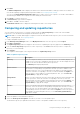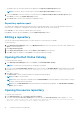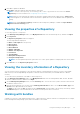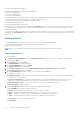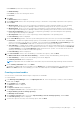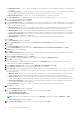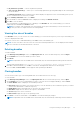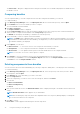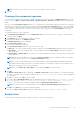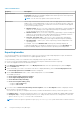Users Guide
Under Network you have the following form factors:
● Dell Networking
Under Client you have the following form factors:
● Precision
7. Click Next.
The DUP Format window is displayed.
8. On the DUP Format window, select the operating system(s) to include the corresponding components in the repository,
and click Next.
● Windows 32-bit- Allows you to select component(s) pertaining to systems running the Windows 32 –bit operating
system supported by Dell Repository Manager. Windows 32–bit operating system can only use 32–bit DUPs.
● Windows 64-bit- Allows you to select component(s) pertaining to systems running the Windows 64 –bit operating
system supported by Dell Repository Manager. Windows 64-bit operating system can use either 32–bit or 64–bit DUPs.
● Linux (32-bit and 64-bit)- Allows you to select component(s) pertaining to systems running the Linux operating
system supported by Dell Repository Manager.
● OS Independent- Allows you to select component(s) that are independent of an operating system.
The Select Model(s) window is displayed.
9. On the Select Model(s) window, select the system model(s) based on the form factor you selected, and click Next.
● Include All — Includes Dell Update Packages (DUPs) for all available systems based on the form factor and operating
system you selected, in your repository. For example, if you selected between Include All and Select Model(s), as the
form factor, selecting Include All includes DUPs of all the Dell tower system(s) in the repository.
● Select Model(s) — Displays all the available systems based on the form factor and operating system you selected. You
can select individual or multiple systems as required from the list box. For example, if you selected between Include All
and Select Model(s), selecting Select Model(s) displays all the Dell tower systems. You can then choose the tower
system(s) whose DUPs you want to include in the repository.
The Select Bundle(s) window is displayed.
10. In the Select Bundles window, select the bundle(s) to include in the repository, and click Next.
● ONLY include most recent and custom bundle(s) — Includes recently released bundle(s) in the repository.
● Select Bundle(s) — Allows you to select bundle(s) from the list displayed.
The Summary and Finish window is displayed.
NOTE: If dependent DUPs are available in the same folder, they are automatically imported along with the main DUP.
11. On the Summary and Finish window, click Finish.
The bundle(s) is added under the list of bundle(s) on the Bundles tab. The Dell default bundle(s) are indicated by the term
DELL under Author and the custom bundle(s) you create are indicated by the term User in the Author column.
Creating custom bundles
You can create a custom bundle, and then import components to that bundle.
To create a bundle:
1. In the Dell Repository Manager screen, click My Repositories tab, select the repository to which you want to add the
bundle, and click Open.
2. On the Bundles tab, click + Add.
The Welcome window is displayed.
3. Click Next.
The Import or Create window is displayed.
4. On the Import or Create window, you have the option to select:
● Import bundle(s) from an existing repository.
● Manually create a bundle.
5. On the Import or Create window, if you select Import bundle(s) from an existing repository, and click Next.
The Select Repository window is displayed.
6. You have the option to select any of the following options, and click Next.
Using the Dell Repository Manager
35