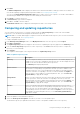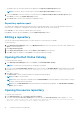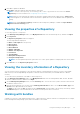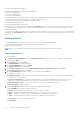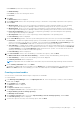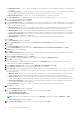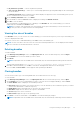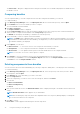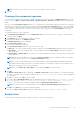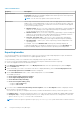Users Guide
2. Click Yes to update the database.
Please wait... dialog box appears while importing the catalog files.
NOTE: To use the Source repository, a local catalog (*.cab, *.xml or *.gz) must be set as source in the Source
Repository. For more information see, Configuring source repository.
NOTE: When the local catalog file provided in the settings is changed (replaced with a different file), a New Source
notification appears on the menu bar. Click the notification to update the source in the database with the updated local
catalog.
NOTE: Once the Local Source Catalog is installed on the Dell Repository Manager, it enables the Sync Database
with Local Source Catalog option.
Viewing the properties of a Repository
To view the properties of a repository:
1. In the Dell Repository Manager window, click My Repositories tab, select the desired repository, and then click Open.
2. Click Properties.
The Repository Properties window is displayed.
The following details are displayed:
● Name and Description of the repository
● Date Created
● Date Imported
● Date Published
● Number of Bundles
● Number of Components
● Form Factor
● System Models
● Dell Update Package Format
● Unassigned Components
NOTE: The Unassigned Components option allows us to select generic updates to multiple platforms such as OMSA.
3. Click Cancel to exit the Repository Properties window.
Viewing the inventory information of a Repository
You can view the inventory information of the repositories that are created using generic inventory, inventory from iDRAC,
OME, inventory from Dell OpenManage Integration for VMware vCenter and inventory from Modular Chassis or Generic
inventory.
To view the inventory information of an OME or vCenter repository:
1. In the Dell Repository Manager window, click My Repositories tab, select an existing iDRAC, OME, vCenter, Modular
Chassis or Generic inventory, and then click Open.
2. On the Dell Repository Manager screen, click the Inventory tab to view the list of the systems, which are retrieved from
the OME or vCenter servers.
3. Click the specific platform once you have clicked, Click any platform name in order to see the Device Name, Type, and
Version on the right-hand side of the window.
The Name of the system, the OS (operating system), Inventory time (the timestamp of the inventory verification), and the
Total Devices appear on the left-hand side of the window once the specific device is selected.
Working with bundles
A bundle is a collection of Dell Update Packages (DUPs), called components, that are related to a certain platform, for example,
Dell PowerEdge R410 and operating system, Microsoft Windows Server 2008.
Using the Dell Repository Manager
33