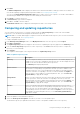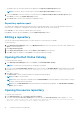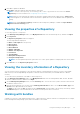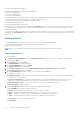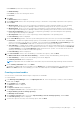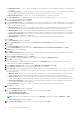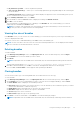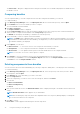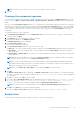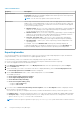Users Guide
The update report for the selected repositories appears in the Repository Update Report window.
NOTE: If you do not want to view the report, clear the Show report after update check box.
7. If you click Save As... select the location to save the report in the Where would you like to save the report? option.
Click Close to return to the Update Repository window.
8. Click Close again to return to the Dell Repository Manager screen.
Repository update report
The update report displays the timestamp when the report was generated, names of the source and destination repositories,
newer versions of components, changed files, obsolete files, and other files in the source repository.
Click Save As... to save the report, in html format, on the system.
Click Close to exit the report. Click Close to exit the Update Repository window.
Editing a repository
You can only edit the name and description of a selected repository, if the repository is editable.
To edit a repository:
1. In the Dell Repository Manager window, click My Repositories tab, select the repository you want to edit, and then click
Open to view the repository.
2. Click Repository Properties.
3. In the Repository Properties window, edit the Name or Description of the repository.
4. Click OK to apply the changes or click Cancel to exit without making any changes.
Opening the Dell Online Catalog
To open the Dell online catalog:
1. In the Dell Repository Manager window, click Source, click View Dell Online Catalog.
NOTE: You may have to provide the proxy credentials, if prompted.
2. If you are using the View Dell Online Catalog option for the first time, the New Dell Online window displays the following
message: New Dell Online Catalog is available for sync.Do you wish to update the database
now?
3. Click Yes to continue.
The Please wait... window is displayed while the catalog is being downloaded.
NOTE: Click No to exit the window.
NOTE: When a new catalog file is available from Dell, New Dell Online notification appears on the menu bar. To import
the latest catalog file click the notification.
NOTE: After the New Dell Online Catalog is installed on the Dell Repository Manager, the Sync Database with Dell
Online option is enabled.
Opening the source repository
To open the Source repository:
1. In the My Repositories tab, click View Local Source Catalog.
If you are viewing the Local Source Catalog file for the first time, the Source Repository window displays: To view
the Source Catalog and files, the application database must first be populated with data
from the Source. Would you like to update database now?
32
Using the Dell Repository Manager