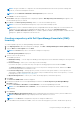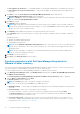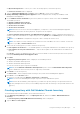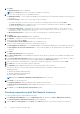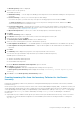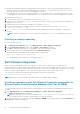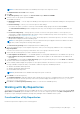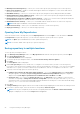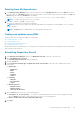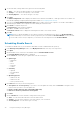Users Guide
● Manually Create New Repository — Allows you to create a new repository by selecting a source for the repository.
● Dell Console Integration — DRM 2.2 onwards, DRM supports Dell Console Integration. You can connect and create a
repository with DLCI for SCVMM.
● Dell iDRAC Inventory — Allows you to create a new repository by using the inventory data generated by the iDRAC.
● Dell OpenManage Essentials (OME) inventory — Allows you to create a new repository by using the inventory data
generated by the Dell OpenManage Essentials.
● Dell OpenManage Integration or VMware vCenter inventory — Allows you to use the inventory data generated by the
Dell OpenManage Integration for VMware vCenter to create a custom repository.
● Dell Modular Chassis inventory — Allows you to use Modular Chassis related inventories to create a new repository.
NOTE: DRM supports all M1000e, VRTX and FX2 related inventories.
● Dell Generic Inventory — Allows you to use Dell Generic Inventory to create a new repository.
● Empty (no inventory) — Allows you to create an empty repository.
Opening from My Repositories
Select the check box next to the Repository from the My Repositories list and click Open. To view information on Bundles
and Components of a particular repository, you can select the respective repository tab once it is opened.
NOTE: The Open option is disabled until you select a particular repository.
NOTE: You can also double-click a repository to open the repository.
Saving repository in multiple locations
To save repository in multiple locations:
1. In the Dell Repository Manager window, click My repositories tab and select the specific repository, and click Open.
2. Click Create Deployment Tools.
The Select Destination window is displayed.
3. To save the repository in multiple locations, select Create Custom Catalog and Save Updates.
4. Click Next.
The Save Options window is displayed.
5. Under Save repository to section, click browse... to navigate to the location where you want to save the repository.
If you want to save the repository in multiple locations, click the + icon adjacent to the browse ... icon. The new row appears
with the browse ... option. If you want to deselect any newly added row, click the – icon adjacent to the browse ... icon.
6. Select any of the following options to save the repository:
● Full Repository (Catalog file and all the update packages) — If you select Full Repository option, Please wait…
dialog box appears, which displays Preprocessing job before submission. Export Queued dialog box is displayed. It
displays a message The Export operation has been submitted to the Jobs Queue. Click OK.
● Catalog file only — If you select the Catalog file only option, the Advanced section is enabled. You can select the
check box corresponding to Change base location in catalog XML. If you select an option other than ftp.dell.com
as the base location, you must download all update packages defined in the catalog file. You can either download catalog
from ftp.dell.com or from other customized location.
7. Click Save.
An Export Catalog window appears with the successfully saved message displaying the location where the catalog is saved.
8. If you want to generate report, select the check box corresponding to Generate report.
NOTE:
Once the job is completed, you can click the correspond job and then click Details. Job Execution Details
dialog box is displayed. You can view the Report and the Log details.
28 Using the Dell Repository Manager