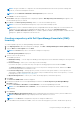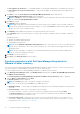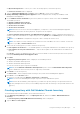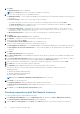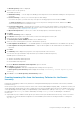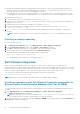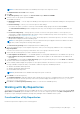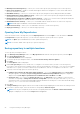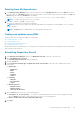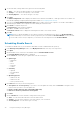Users Guide
● Dell Repository Manager supports by creating a fully customized repository that only includes the update packages for a
user-defined system configuration. All redundant updates are filtered out. This significantly reduces the size of a custom
repository, saves the resources and efforts on managing the repository.
● You can build a repository that only contains the updates for only out-of-date devices; or build a baseline repository that
contains updates for all the devices, including updates for out-of-date devices as well as any other updates for newer files.
To build a generic inventory file:
1. Locate the inventory file for the desired Dell Server(s) from support.dell.com.
2. Download the SUU image from support.dell.com. Mount the ISO image virtually on the server which must be updated. For
example: K:\bin\Windows.
3. Install the latest Inventory Collector executable file, for example: invCol.exe.
4. From the command prompt, for example, type the following to run the Dell Inventory Collector: invCol.exe -
outc=H:\Dell_Generic_Inv.xml.
5. A Dell_Generic_Inv.xml is generated and the file can be used by the Dell Repository Manager to create generic
Inventory.
NOTE: Similar procedure needs to be followed for Linux, except that the invCol is located inside the Linux folder.
Creating an empty repository
To create an empty repository:
1. In the Dell Repository Manager window, click My Repositories > New > Empty (no inventory).
2. In the Create Empty repository window, edit the Name: or Description: information.
3. Click OK to create the empty repository or click Close to exit without making any changes.
4. The new empty repository is created and added under the My Repositories tab.
By default the name of the empty repository appears in the following format:
Repository <number of the repository>
You can add bundle(s) and component(s) to the empty repository.
Dell Console Integration
DRM 2.2 onwards, DRM supports Dell Console Integration. You can connect to different consoles using respective
Representational State Transfer Application programming interfaces (REST APIs provided by respective consoles). You need to
provide the details of the API in an URL format. The URL acts as a web service. For example, https://aa.bb.yy.ss/xyz/. Where
aa.bb.yy.ss represents the IP address for the console and xyz represents the console-specific web service.
You can create new repository through Dell Console Integration using the following method:
● Creating a Repository with DLCI for SCVMM
NOTE: After the console incorporates the required web services, DRM is ready to integrate.
Creating a repository with Dell Lifecycle Controller Integration for
System Center Virtual Machine Manager (DLCI for SCVMM)
To create an update repository for Dell Lifecycle Controller Integration for System Center Virtual Machine Manager (DLCI for
SCVMM):
1. In the My Repositories tab in the Dell Repository Manager, click New > Dell Console Integration.
The Connect to Console window is displayed.
NOTE:
The URL acts as a web service. For example, https://<IP>/genericconsolerepository. In case, this
IP is blocked by the Proxy Settings, you must add this URL under the Exception.
2. Once you provide the correct web service details for DLCI for SCVMM, you have to provide corresponding Username and
Password to establish the integration.
26
Using the Dell Repository Manager