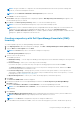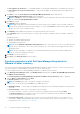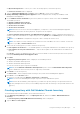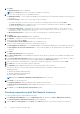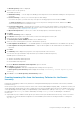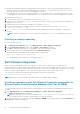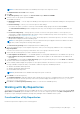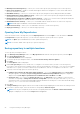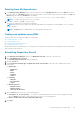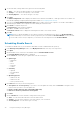Users Guide
The Base Repository window is displayed.
3. Select a source for the repository.
The available options are:
● Dell Online Catalog — You can import the bundle(s) and components from the Dell Online Catalog into the repositories
you create.
● Previous Catalogs — Allows you to select the previous Dell catalogs.
If you select this option, you must select any of the previous catalog groups from the list and click Next.
The Previous Catalog window is displayed. Select one of the previous catalogs from the list, and then click Next.
Selected catalog may take a few minutes to load.
● Local Source Repository — During repository creation, local source is an option/feature, to use a repository or a
catalog that is available and maintained locally (can be on any accessible network) as the source repository. To set the
Local Repository, see Configuring source repository.
● My Custom Repositories — Allows you to select an existing repository as the base repository.
4. Click Next.
The Generic Inventory window is displayed.
5. Click Browse and navigate to the location where you have stored the generic inventory file.
6. Select the inventory file and click Open.
The Inventory file Schema Validation window shows validation result.
7. Select one of the following options you want to include in the repository:
● Latest updates for all devices — The available updates for existing and outdated devices are added to the repository.
● Latest updates for only out-of-date devices — Only the latest updates for all outdated devices are added to the
repository.
8. Click Next.
9. The Summary window displays the properties of the repository based on the selections.
You can select the type of bundles/components that you would like to add in the repository.
Available options for the DUPs are:
● Windows x32 Bundles and Components
● Windows x64 Bundles and Components
● Linux Bundles and Components
By default Windows x32 Bundles and Components option is selected.
10. Click Finish to create the repository.
The Comparing updates… dialog box is displayed while creating the new repository.
The New repository from inventory window displays the message: Successfully created repository from
inventory.
11. Click Close to exit the New repository from inventory window.
Creating inventory files from the Inventory Collector for the Generic
Inventory
Dell Repository Manager provides an easy method for creating and maintaining repositories based on the inventory obtained
from Dell Server(s).
Inventory file is a part of an Inventory Collector in the form of an Extensible Markup Language (XML). The Generic inventory file
can be obtained by running Inventory Collector (Windows/Linux) which is available either from Dell Server Update Utility (SUU)
or Dell OpenManage Essentials (OME) or Dell OpenManage System Administrator (OMSA) or from ftp.dell.com by getting
the folder path from Catalog.xml which is obtained by extracting Catalog.cab file. The advantages of the Generic
inventory are:
● A quick and easy way to build a custom repository from the inventory file obtained from Dell Server(s). There is no need to
remember the system models and configuration of each individual system where the catalog information is coming from
ftp.dell.com.
Using the Dell Repository Manager
25