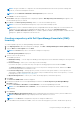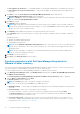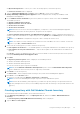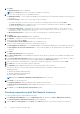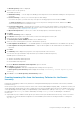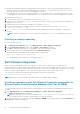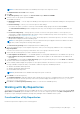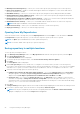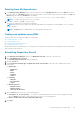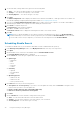Users Guide
● My Custom Repositories — Allows you to select an existing repository as the base repository.
The Connect to vCenter window is displayed.
4. Type the “Dell Virtual Appliance IP” or “Host:” and click Check, to check for the availability.
Getting Availability of Dell Management Appliance window is displayed while checking the availability of Dell
Management Virtual Appliance.
5. Use the VMware vCenter Credentials to get inventory data from a specific vCenter Server and click Connect.
The available options are:
● Appliance Administrator Password:
● Registered vCenter Server IP or Host:
● vCenter Server Username:
● vCenter Server Password:
NOTE: Based on the version of the Dell virtual appliance, you may have to enter the Dell Management appliance
administrator password. If this box is grayed out, the password is not required.
The Please wait while getting inventory from Dell Management Appliance... window is displayed while getting list of
systems. It may take several minutes to complete this process. The System name and Model appears once the inventory is
available.
NOTE: You can Reset the configuration at any point of time to change the vCenter server.
NOTE: There may be a security warning if the certificate has issues. Click Yes, if the source is trusted. You have the
option to reject (No) or View Certificate details.
6. Select from the following options you want to include in the repository:
● Latest updates for all devices — The available updates for existing and outdated devices are added to the repository.
● Latest updates for only out-of-date devices — Only the latest updates for all outdated devices are added to the
repository.
Click Resync to retrieve the updated inventory data, if you have modified or removed certain systems from the systems
managed by Dell Management Virtual Appliance Host.
7. Click Next.
The Repository Creation options window is displayed. The available options are:
● Windows x32 Bundles and Components
● Windows x64 Bundles and Components
You can choose both the options together or individually.
NOTE:
By default Windows x32 Bundles and Components option is selected. Linux Bundles and Components
option is disabled as vCenter Inventory does not support any Linux bundle.
8. Click Finish to create the repository.
The Please wait... window is displayed while checking for the systems from Dell Management Appliance.
9. Click Close to exit the Results window.
The repository is visible with all the Bundles, Components and Inventory.
NOTE: You can create Dell Management Plug-in repositories only for 11G and later systems.
NOTE: Ensure that the bundle(s) and component(s) you add to the repository belong to the specified criteria. Dell
Repository Manager does not restrict you from adding components that do not belong to the specified criteria into the
repository.
Creating repository with Dell Modular Chassis Inventory
The Dell Modular Chassis includes M1000e, VRTX, and FX2 based servers.
1. In the Dell Repository Manager screen, click My Repositories tab, and then click New > Dell Modular Chassis
inventory.
The Create Repository with Dell Modular Chassis Inventory window is displayed.
2. Type the Name: and Description:.
Using the Dell Repository Manager
23