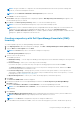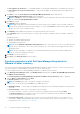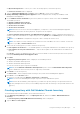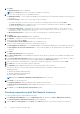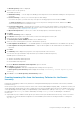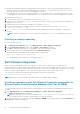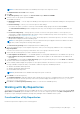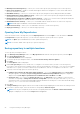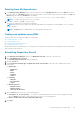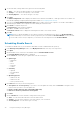Users Guide
NOTE: The types of bundles or components are selected by default based on the inventory file that is being used.
However, you can inter change the selections.
NOTE: By default Windows x32 Bundles and Components option is selected.
9. Click Finish to create the repository.
Please wait... dialog box is displayed while comparing the updates. New Repository from inventory box appears, once
the new iDRAC repository is created.
10. Click Close in the New repository inventory window, to view the new iDRAC repository.
NOTE: You can create an iDRAC based repository only for the Dell PowerEdge systems.
NOTE: After you have created the iDRAC repository using DRM and stored that catalog file on a network share; the
components of that catalog file are updated periodically by DRM. You can use the Schedule Repository
Search or Schedule Automatic Search options on DRM to update the iDRAC catalog file. iDRAC consumes the same
catalog file to update its components from the next run.
Creating a repository with Dell OpenManage Essentials (OME)
Inventory
To create an update repository for Dell OpenManage Essentials (OME):
1. In the My Repositories tab in the Dell Repository Manager, click New > Dell OpenManage Essentials (OME) inventory.
2. Type the Name: and Description: and click Next.
NOTE: Click Cancel at any time to exit without creating a new repository.
The Base Repository window is displayed.
3. Select a source for the repository.
The available options are:
● Dell Online Catalog — You can import the bundle(s) and components from the Dell Online Catalog into the repositories
you create.
● Previous Catalogs— Allows you to select the previous Dell catalogs.
If you select this option, you must select any of the previous catalog groups from the list and click Next.
The Previous Catalog window is displayed. Select one of the previous catalogs from the list, and then click Next.
Selected catalog may take a few minutes to load.
● Local Source Repository — During repository creation, local source is an option/feature, to use a repository or a
catalog that is available and maintained locally (can be on any accessible network) as the source repository. To set the
Local Repository, see Configuring source repository.
● My Custom Repositories — Allows you to select an existing repository as the base repository.
4. Click Next.
The Connect to OME Server window is displayed.
5. Provide the host details to access Dell OpenManage Essentials in the Create Repository for Dell OpenManage
Essentials window.
6. Provide the Host Name or IP Address and Port Number to access Dell OpenManage Essentials.
NOTE:
Select Use different user credentials, if the user identification is different from the Windows login
credentials.
7. Click Connect.
The Dell OpenManage Essentials Inventory window is displayed while retrieving the inventory from the OME server.
NOTE: A Connection error message is displayed if the host details are not correct.
NOTE: You can Reset the configuration at any time to change the OME server.
8. After the OME inventory details are available, select one of the following options you want to include in the repository:
Using the Dell Repository Manager
21