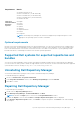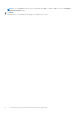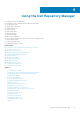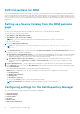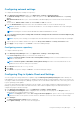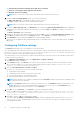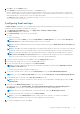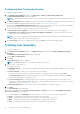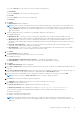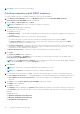Users Guide
17. Click Close to exit the repository created window.
Creating a repository with iDRAC Inventory
To create an update repository for Integrated Dell Remote Access Controller (iDRAC):
1. In the Dell Repository Manager window, click My Repositories tab, and click New→Dell iDRAC inventory.
Create Repository for Dell iDRAC dialog box is displayed.
2. Type the Name: and Description: and click Next.
NOTE: Click Cancel at any time to exit without creating a new repository.
The Base Repository window is displayed.
3. Select a source for the repository.
The available options are:
● Dell Online Catalog — You can import the bundle(s) and components from the Dell Online Catalog into the repositories
you create.
● Previous Catalogs— Allows you to select the previous Dell catalogs.
If you select this option, you must select any of the previous catalog groups from the list and click Next.
The Previous Catalog window is displayed. Select one of the previous catalogs from the list, and then click Next.
Selected catalog may take a few minutes to load.
● Local Source Repository — During the repository creation, local source is an option/feature, to use a repository or a
catalog that is available and maintained locally (can be on any accessible network) as the source repository. To set the
Local Repository, see Configuring Source Repository.
● My Custom Repositories — Allows you to select an existing repository as the base repository.
4. Click Next.
The Connect to iDRAC window is displayed.
If you have an IP Address or Host Name to access the iDRAC, you can the same host details to access iDRAC in the
Create Repository for Dell iDRAC window.
NOTE:
Select Use different user credentials, if the user identification is different from the default iDRAC credentials.
The default User Name: is root and the Password: is calvin.
5. Click Connect.
NOTE: A Connection error message is displayed if the host details are not correct.
NOTE: You can Reset the configuration at any time to change the iDRAC server.
6. Once the iDRAC inventory details are available, select one of the following options you want to include in the repository:
● Latest updates for all devices — The available updates for existing and outdated devices are added to the repository.
● Latest updates for only out-of-date devices— Only the latest updates for all outdated devices are added to the
repository.
7. Click Next to close the Create Repository for the iDRAC window and continue.
The iDRAC window is displayed.
8. Click Next to continue.
The Summary window is displayed. The Summary window displays the properties of the repository based on the selections.
In the Summary window, you have the option to choose the type of bundles/components that you would like to add in the
repository.
Available options are:
● Windows x32 Bundles and Components
● Windows x64 Bundles and Components
● Linux Bundles and Components
20
Using the Dell Repository Manager