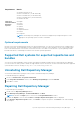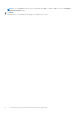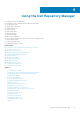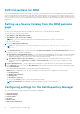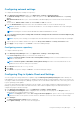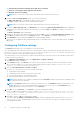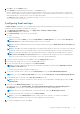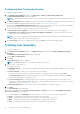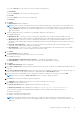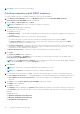Users Guide
If you select Storage, you can select one or more from the following options:
● PowerVault
If you select Network, you can select the following option:
● Force10
If you select Client, you can select the following option:
● Precision
7. Click Next.
The DUP Format window is displayed.
NOTE: In case you are not sure about the type of DUP that you should run in to the system, select 32 bit DUPs, since
the 32 bit DUP can be applied even for 64 bit operating systems. If you are using a Windows Server OS that does not
support WoW64 (WoW64 allows 32-bit Windows applications to run on a Windows 64-bit operating system) then you
must select 64 bit.
8. Select the appropriate DUPs to include the corresponding components in the repository.
The available options are:
● Windows 32 –bit — Allows you to select component(s) pertaining to the systems running the Windows 32 –bit
operating systems supported by Dell Repository Manager. Windows 32–bit operating system can only use 32–bit DUPs.
● Windows 64 –bit — Allows you to select component(s) pertaining to the systems running the Windows 64 –bit
operating systems supported by Dell Repository Manager. Windows 64-bit operating system can use either 32–bit or 64–
bit DUPs.
● Linux (32 –bit and 64 –bit) — Allows you to select component(s) pertaining to the systems running the Linux
operating systems supported by Dell Repository Manager.
● OS Independent — Allows you to select component(s) that are independent of an operating system. As an example,
CMC iKVM updates are for controllers and they are not in DUP format.
9. Click Next.
The Select Models window is displayed.
10. Select the system model(s) based on the form factor you selected.
The available options are:
● Include All Models supported by this repository — Includes all the available systems.
● Select Model(s) — Allows you to select specific systems from the displayed list of systems.
11. Click Next.
The Optional Components window is displayed.
12. Click Select Components to include optional components in the repository, which are not included in the bundle(s) that you
selected.
13. In the Select Optional Components window, select the system(s) to include their components in the repository. Once you
select a system, the list of the related components is displayed under the Current View window.
14. Select the check box corresponding to the components to include the component in the repository, and click OK.
NOTE: You have the option to Clear Selections in case you want to change the options.
15. Click Next after you have selected any optional components.
The Summary window displays the properties of the repository based on the selections.
16. Click Finish to create the repository.
The Create repository dialog box appears while creating the new repository.
The Repository Created window displays the message:New repository was created successfully.
The new repository includes catalogs and packages defined in it. It also includes the Dell Inventory Collector.
● Name of the repository.
● Number of Bundle(s) and Component(s).
● Number of the optional component files.
NOTE:
Ensure that the bundle(s) and components you add to the repository belong to the specified criteria. Dell
Repository Manager does not restrict you from adding components that do not belong to the specified criteria into the
repository.
Using the Dell Repository Manager 19