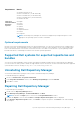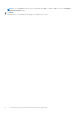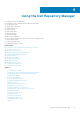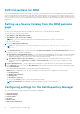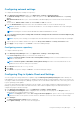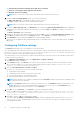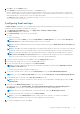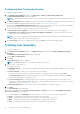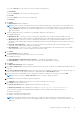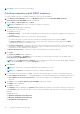Users Guide
Configuring New Catalog Notification
To configure catalog notification:
1. In the Dell Repository Manager window, click Application > Settings > New Catalog Notification.
The New Catalog Notification window is displayed.
NOTE: To get automatic notification on the status of schedule search, configure and test the e-mail settings before you
proceed.
2. The Email Configuration window displays the details such as default e-mail address, e-mail type, and the server details. For
more details regarding configuring and testing emails in DRM, see Configuring Email settings.
You can use the Notify Additional Email Accounts option to add or remove more recipients. The sender’s email address
automatically gets added to the recipient’s list while sending the notification mail.
3. To receive the new Catalog notification, set the security options as follows:
● Run only when user is logged on — this option allows you to receive notification when user is logged on.
● Run whether user is logged on or not (requires the Windows credentials) — this option allows you to receive
notification when user has logged off.
NOTE: Do not store credentials and passwords when the network authentication policy is enabled. Disable this policy
and schedule to run this task when you are logged off.
4. Click Create Task if you want to configure the new catalog or Cancel to exit without making changes.
Creating new repository
To create a new repository:
1. In the Dell Repository Manager window, click My Repositories tab, and then click New > Manually Create New
Repository.
The Manually Create New Repository window is displayed.
2. Type the Name and Description.
3. Click Next.
The Base Repository window is displayed.
NOTE: Click Cancel at any time to exit without creating a new repository.
4. Select a source for the repository.
The available options are:
● Dell Online Catalog — You can import the bundle(s) and components from the Dell Online Catalog into the repositories
you create.
● Previous Catalogs— Allows you to select the previous Dell catalogs.
If you select this option, you have to select any of the previous catalog groups from the list and click Next.
The Previous Catalog window is displayed. Select one of the previous catalogs from the list, and then click Next.
Selected catalog may take a few minutes to load.
● Local Source Repository — During repository creation, local source is an option/feature, to use a repository or a
catalog that is available and maintained locally (can be on any accessible network) as the source repository. To set the
Local Repository, see Configuring source repository.
● My Custom Repositories — Allows you to select an existing repository as the base repository.
5. Click Next.
The Select Brand window is displayed.
6. Select the desired system type (Server, Storage, Network, and Client) and the brands (PowerEdge, PowerVault,
Force10, and Client) for the repository.
If you select Server, select PowerEdge, you have the option to select one or more from the following options:
● Chassis — Includes Dell system models of the chassis type of form factor.
● Rack — Includes Dell system models of the rack mount or monolithic type of form factor.
● Blade — Includes Dell system models of the blade chassis or modular type of form factor.
● Tower — Includes Dell system models of the tower or monolithic type of form factor.
18
Using the Dell Repository Manager