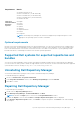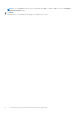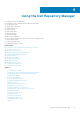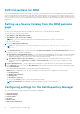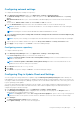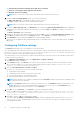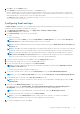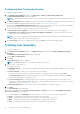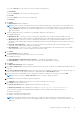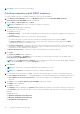Users Guide
● Automatically download new plugins when application is launched
● Notify me of new plugins when application is launched
● Manually check for new plugins
NOTE: After you select any of these options that remain same for the next execution cycle.
4. Under the Source of Plugin Update, select one of the following options:
● Online (ftp.dell.com) — Downloads the plug-in from the FTP site.
● Folder — Updates the plug-in from a local folder in the system.
NOTE: After you select any of these options that remain same for the next execution cycle.
5. If you select Online (ftp.dell.com), click Download to save the plug-ins, Plug-in download Queued window is displayed
indicating that the job has been added to the Jobs Queue. If you select Folder, click Browse to navigate to the location of
the plugin.
The Browse For Folder window is displayed.
6. Navigate to the folder location where the plug-in is saved. Click OK to return to the Plug-in Notification Settings window.
7. Click OK accept changes and return to the Plug-ins window, or click Cancel to exit without making changes.
8. Click Download to save the plug-ins or Cancel to exit without making changes.
If the source of the update has been changed, DRM checks for the update at the source location and returns to the Plug-
ins window.
Configuring FileStore settings
The FileStore option helps you to save disk space on system (C:) drive.
The configurable FileStore feature helps the user to save disk space on the System Hard Disk. The default file location for the
FileStore is C:\Users\<User Name>\AppData\Local\RepositoryManager\FileStore. However, the FileStore can
be moved to a different location after DRM is installed on the system.
This feature allows you to move the FileStore folder from the default drive to another location in the same drive, another drive,
or another system on the network.
1. In the Dell Repository Manager window, click Application > Settings > FileStore.
The FileStore window is displayed.
2. In the FileStore window, click Browse if you want to save the FileStore to another location on the same drive, another
drive, or another computer on your network. By default, DRM creates the FileStore under C:\Users\<User Name>
\AppData\Local\RepositoryManager\FileStore.
3. After you Select New FileStore Location click Open.
If you choose to save the file store to a new location, ensure that:
● The destination folder is blank.
● The destination folder is not the same as the source folder.
● You have write permission on the destination folder.
● One of the parent folders is not in use as a FileStore.
NOTE:
Ensure that there are no running or queued jobs in the Jobs Queue. While moving the FileStore, DRM will not be
able to perform any other operations.
NOTE: The Used Size: field provides the details of the FileStore size. The Available: field provides the details of the
available blank space of the system (by default DRM creates the FileStore at C) drive. The Use Default button is
enabled when another location is selected to store the FileStore.
4. Click Ok to move the FileStore, or click Cancel to exit without making any changes.
If you select Ok, a warning appears for further confirmation. The action will permanently delete following
folder and its contents. Dell Repository Manager cannot recover deleted files. Are you
sure you want to continue?
5. Click Yes to confirm, or No to exit making any changes.
If you select Yes, the Moving to new FileStore location... window is displayed while moving the FileStore.FileStore
moved successfully. message appears once the FileStore is moved to the new location. The operation cannot be
canceled during this phase.
16
Using the Dell Repository Manager