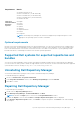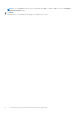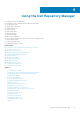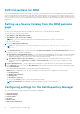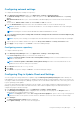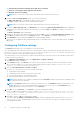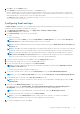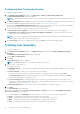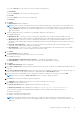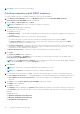Users Guide
Configuring network settings
To configure the default proxy settings for a repository:
1. In the Dell Repository Manager window, click Application > Settings > Network Settings.
The Network Settings window is displayed. You have the option to select Web Download Protocol or setup Proxy
Server.
2. Web Download Protocol allows you to select and enable or disable multiple protocols that can be used to download
content.
The options are; HTTPS, HTTP and FTP. By default HTTP and FTP are selected.
3. From the Download Files drop-down menu, select the maximum number of concurrent downloads per job.
NOTE: By default, the number of concurrent downloads is 5. You can change the number from 1–10 by clicking the
drop-down menu.
NOTE: Increasing the concurrent downloads dedicates additional bandwidth to the task.
4. Select Use Proxy Server (These settings will override the settings from the current user's Internet Explorer (IE)
proxy settings).
NOTE: The proxy server settings you configure affect all outbound network traffic from the Dell Repository Manager.
5. Type the proxy server address and the server port in the Proxy Server Address: and Proxy Server Port: fields.
6. Click Apply to accept changes or click Cancel to exit without making changes.
Configuring source repository
To configure a default repository:
1. In the Dell Repository Manager window, click Application > Settings > Source Repository.
In the Source Repository window, you can create a Local Repository.
NOTE:
If Check the update of Local Source Catalog while starting check box is selected, DRM checks for an
update on every launch.
NOTE: If Check the update of Dell Online Catalog while starting check box is selected, DRM checks for an
updated version of the new catalog on every launch.
2. Click Browse and select the catalog.xml file.
3. Click Open.
4. Click Finish to accept the changes or Cancel to exit without making the changes.
Configuring Plug-in Update Check and Settings
You can configure the settings and check for updates using the Dell Repository Manager Plug-ins window. Identify the
related updates for the SUU plug-in packages for bundle(s) and download the new payload and save them on the system. The
SUU plug-in enables the Dell Repository Manager to generate an ISO, with Windows and Linux DUPs. These ISO (s) are useful
for post-operating system updates.
You can also download the bootable ISO plug-ins from this window. The bootable ISO plug-ins enable the Dell Repository
Manager to generate new bootable ISOs. With Linux DUPs, the bootable ISO updates the pre-OS BIOS and firmware. To
configure the plug-in notification settings:
1. In the Dell Repository Manager screen, click Application > Settings > Plug-in Update.
The Checking for new Plug-ins window is displayed. After checking for the new plug-ins, the Plug-ins window is
displayed with a list of plug-ins and their versions.
NOTE:
In the Plug-ins window, select Save a copy of the latest plugins to: option to save a copy of the plug-ins to
a different location on the system for future references. DRM does not use any such local data for further usage.
2. Click Settings....
The Plug-in Notification Settings window is displayed.
3. Under Update Settings, select one of the following options:
Using the Dell Repository Manager
15