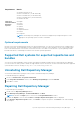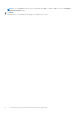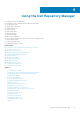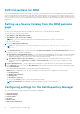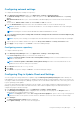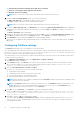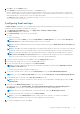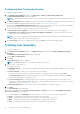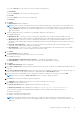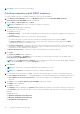Users Guide
Requirement Details
● Windows 2012 R2 server
● Microsoft Windows 7 (32-bit and 64-bit)
● Microsoft Windows 8 (32-bit and 64-bit)
● Microsoft Windows 8.1 (32-bit and 64-bit)
● Windows 10 client
Supported
Internationalized
Operating
Systems
● English
● French
● German
● Spanish
● Japanese
● Simplified Chinese
● Russian
● Portuguese
NOTE: The Dell Repository Manager user interface is displayed only in English irrespective of the
language of the operating system on which it is installed.
Optional requirements
Internet connectivity and DVD burning software are optional requirements. You can use the local repositories on DRM without
Internet connectivity. The DVD burning software is required only for functions such as burning a custom Server Update Utility
DVD or a bootable Linux CD. In recent time, users are more keen to save data over USB devices. If you are planning to build
bootable USB devices, USB burning software becomes another optional requirement.
Supported Dell systems for exported repositories and
bundles
You can use the exported bundles on Dell systems that support Dell Update Packages (DUPs). With Dell Repository Manager,
you can use the FTP catalog, which contains the supported files only for the n blocks. For more information about the supported
system models for the FTP catalog, see ftp.dell.com/cmsdk/PDK_Readme.doc.
Uninstalling Dell Repository Manager
You must have administrative privileges in the system to uninstall Dell Repository Manager.
To uninstall Dell Repository Manager:
1. Browse to Control Panel > Programs and Features.
2. In the Programs and Features window, select Dell Repository Manager, and click Uninstall.
3. Click Yes to confirm.
Repairing Dell Repository Manager
To repair Dell Repository Manager:
1. Double-click the Repository Manager.exe file.
2. In the Dell Repository Manager - Install Shield Wizard, click Next.
NOTE: By default, the Repair option is selected on the Program Maintenance window.
3. Confirm that Repair is selected, and click Next.The Ready to Repair the Program window is displayed.
4. In the Ready to Repair the Program window, click Install to complete the repair or click Cancel to exit without making
any changes.
System requirements and uninstalling Dell Repository Manager
11