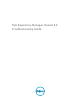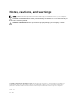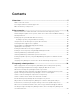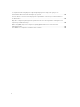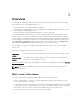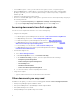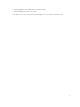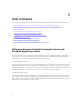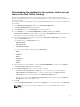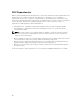Reference Guide
Downloading the updates for the systems, which are not
there in the Dell Online Catalog
Currently, the Dell Online Catalog does not contain updates for systems that are not listed on FTP
Catalog or Dell Online Catalog. You can download the updates for those unlisted systems, using the Dell
Repository Manager.
For example, to download the updates for Dell PowerVault MD3420, which is not listed in the Catalog, do
the following:
1. In the Dell Repository Manager window, click Search Dell Support Site.
The Search Dell Support Site window appears.
2. Under Brand options, select Powervault from the drop-down list.
3. In the Models box, select Powervault MD3420. Click add>> and then Click Search.
Search for latest updates dialog box appears, that leads to Search Results window and it displays all
the updates for PowerVault available at Dell Support Site.
4. Select the required updates using the category filters File format or Update type. The available
options in
File format filter are:
The available options in Update type filter are:
• Windows 32-bit
• Windows 64-bit
• Linux(32-bit & 64-bit)
You can select the update using the category Update type;
• BIOS
• Firmware
• Driver
• Application
• Utilities
• Others
5. After selecting the required updates, select the Powervault MD3420 check box, and click Export.
The Export to Repository dialog box is displayed.
6. Under Repository Export option, select one of the following;
• Select one or more repositories to export to: To select a repository from the existing list.
• Export Updates to a new repository: To create a new repository. In the Export to a new
repository dialog box, enter the details in the Name & Description text box.
After you select this option, Export to a new repository dialog box appears. Type the Name &
Description to create the new Repository.
7. Click Ok.
A new job (Support File Export) is created in the Job Queue. To view the progress, click Job Queue.
NOTE: After the job is successfully completed, you can see the updates in the relevant
repository.
9