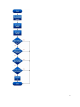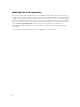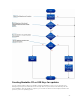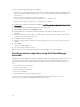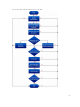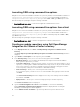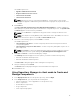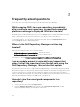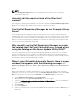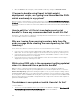Reference Guide
Launching DRM using command line options
Navigate to the location where DRM is installed in the system. By default, for 64–bit DRM is installed at c:
\Program Files (x86)\Dell\Dell Repository Manager. For 32–bit the DRM is installed at c:
\Program Files\Dell\Dell Repository Manager. Go to Start → Run, type cmd and press enter.
Run the Dell Repository Manager using the following command:
• RepositoryManager.exe -server — Launches the application in Data Center version.
Launching DRM using command line options from client
Navigate to the location where DRM is installed in the system. By default, for 64 bit DRM is installed at c:
\Program Files (x86)\Dell\Dell Repository Manager. For 32 bit the DRM is installed at c:
\Program Files\Dell\Dell Repository Manager. Open command prompt. Go to Start → Run,
type
cmd and press enter.
Run the Dell Repository Manager using the following command:
• RepositoryManager.exe -client — Launches the application in Business Client version.
Creating an update repository using Dell OpenManage
Integration for VMware vCenter Inventory
1. In the My Repositories tab, select New → Dell OpenManage Integration for VMware vCenter
inventory.
The Create Repository for Dell OpenManage Integration for VMware vCenter inventory window is
displayed.
2. Type a Name: and Description: for the repository, and click Next.
3. In the Base Repository screen, select one of the following options and click Next:
• Dell Online Catalog — You can import the bundle(s) and components from the Dell Online
Catalog into the repositories you create.
• Local Source Repository — During repository creation, local source is an option/feature, to use a
repository or a catalog that is available and maintained locally (can be on any accessible network)
as the source repository. This option is available only after providing the catalog present in the
Source Repository setting. This is an alternative to Dell Online Catalog.
• Previous Catalogs— Allows you to select the previous Dell catalogs.
If you select this option, you have to select one of the available catalog groups from the list and
click Next.
The Select Archived Catalog window is displayed. Select any of the catalogs from the available
list, and then click Next.
• My Repositories — Allows you to select an existing repository as the base repository.
The Connect to vCenter window is displayed.
4. Type the Dell Virtual Appliance IP or Host: and click Check, to check for the availability.
Getting Availability of Dell Management Appliance window is displayed while checking the
availability of Dell Management Virtual Appliance.
5. Use the VMware vCenter Credentials to get inventory data from a specific vCenter Server.
26