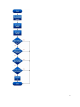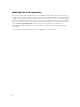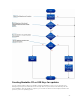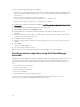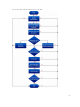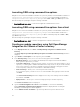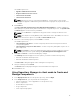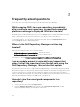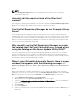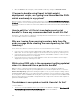Reference Guide
You can use the bootable ISO to apply the updates if:
• You have a server running an operating system that is not supported by Dell Repository Manager, such
as Berkeley Software Distribution (BSD), Solaris, or older versions of Microsoft Windows, RedHat Linux
or SUSE Linux.
• You are using Linux versions such as Ubuntu or Debian.
• You prefer to perform updates (regardless of OS) in an out-of-band method.
To create bootable USB keys, using the tool - UNetBootIn as an example:
1. Download the UNetBootIn for Windows available at http://sourceforge.net/projects/unetbootin/files/
UNetbootin/.
2. Run the Dell Repository Manager and generate the bootable ISO.
3. Start UNetBootIn and select the Diskimage option.
4. Click […] adjacent to the ISO drop-down and navigate to the ISO created by Dell Repository
Manager.
5. Ensure that the type setting is equal to USB drive and the location where you want to download the
USB key displays in the drive drop-down.
6. Click OK to start the USB writing.
7. After the USB key writing is complete, insert the USB key into a USB port on the system you want to
upgrade.
8. Press <F11>.
The boot menu is displayed.
9. Select the USB key as the boot target.
10. Select option 1 in the UNetBootIn boot menu to proceed with the component updates.
Creating a custom repository using Dell OpenManage
Essentials
OpenManage Essentials (OME) is a hardware management application that provides comprehensive view
of Dell systems, devices, and components in the enterprise’s network. With OpenManage Essentials, a
web-based and one‑to‑many systems management application for Dell systems and other devices, you
can:
• Discover and inventory the systems.
• Monitor systems’ health.
• View and manage system alerts.
• Perform system updates.
• View hardware inventory and compliance reports.
You can create a local repository using the Dell OpenManage Essentials inventories. For more
information, see Dell Repository Manager Data Center User’s Guide.
24