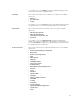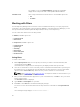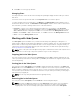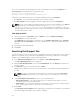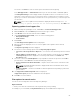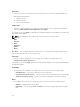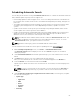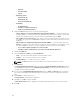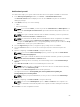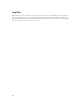Users Guide
You can also click Reset to clear the search options and start from the beginning.
In the Dell Support Files → Search Results window you can view the details of individual updates.
The Dell Update Package column displays whether the update is a DUP or non-DUP file. You can
download or export a DUP file to the local system as well as a component for an existing or a new
repository. You can also download the non-DUP files to the system, however, you cannot export the
non-DUP files.
NOTE: If there are no updates found, a window is displayed with the message There are
currently no updates available for the selected platform(s).Click OK to exit.
Exporting updates from Support Site
1. On the Dell Repository Manager screen, click Source → Search the Dell Support Site.
2. On the Search tab, select the Brand option and select the type of device.
3. Under Models: select the desired model and click Add >.
4. Under Search Options (File Format), select one of the following options:
• Dell Update Packages
• All file formats
5. Click Search.
The Searching for Latest updates window is displayed.
6. Once the results are displayed, select one or more updates (these updates can be filtered).
7. Click Export.
The Export to repository window is displayed.
8. You can choose the following options from the Repository Export options:
• Select one or more repositories to Export to: — You can select the desired repositories from this
list.
• Exports update to a new repository — You can exports update to a new repository. The Export
to New repository window is displayed. You need to provide details for the Name: and
Description: fields.
9. Select one or both of the Bundle Options to export updates to bundles in repositories. Click Ok to
proceed further or click Cancel to exit without making any changes.
• Replace old files in new files in all bundles — Replaces all the older versions of the DUPs in the
bundles.
NOTE: The Bundle disclaimer window is displayed with all the Dell bundles which can be
updated with this export.
• Create new bundle — Creates a new bundle for different platforms and operating systems with
generic names.
10. The Support Files download Queued window is displayed.
A Support file export job has been submitted to the Jobs Queue.
11. Click OK to close the window.
Filter options for search results
You can use the following filters in the Dell Repository Manager:
Keyword search
• Allows you to filter the search based on the keywords that you are providing.
For example, if you select BIOS, the Keyword Search displays all the BIOS related components.
65