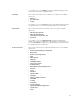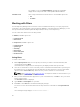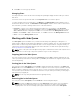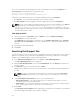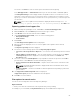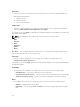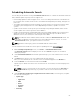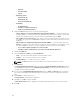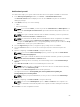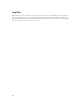Users Guide
If you close the Dell Repository Manager while a job is still being processed in the Jobs Queue, the
Processing Jobs window displays the following message:
You have one job being processed.
Would you like to Stop processing and Exit now?
Job names of the jobs which are in processing state is displayed under the Jobs Queue.
• Click Cancel to close the window and allow the job to finish processing.
• Click Stop and Exit to exit the application without completing the jobs in the Jobs Queue.
NOTE: You can select multiple jobs together and remove them from the Jobs Queue. The Remove
option prompts you to reconfirm the removal of the job. Are you sure you want to
permanently remove the selected Job(s)?
window appears for confirmation. If, the job is
already completed, removing the job will not remove the work that is completed, it will only remove
the job listed in the jobs queue.
Jobs Queue details
1. Select the job from the Jobs Queue, and click Details to view the Job Execution Details.
2. Click Report tab to view the Job Details.
The Job Details window displays the information on the Job Name, Repository details, Job Status,
Job Result, and Processing failed. It also shows a warning in case, continue on failed download is
selected.
3. Click Log to view the timing details.
4. Click Close.
Searching Dell Support Site
This feature allows the users to search for the latest updates from the Dell Support site for more than one
platform. The updates can be downloaded using DRM, which save time as compared to searching the
support site for individual updates related to different platforms.
1. In the Dell Repository Manager window, click Source → Search Dell Support Site.
The Search Dell Support Site screen is displayed.
2. On the Search Dell Support Site screen, under Search Method, select the Brand option and select
the type of device.
3. Under Models: select the desired model and click Add >.
Repeat step 3 to add more models to the selected items list. The model(s) selected are displayed on
the right.
NOTE: To remove a model from the selected items, select the model from the Selected: box
and click Remove. Repeat the step, if you want to remove more models from the selected
items.
4. Under Search Options (File Format):select one of the following options:
• Dell Update Packages — This is the default option. You can import all the DUPs to the local
repository when you use the default option.
• All file formats — You can download all the non DUP files to the system by choosing this option,
but you cannot import other non DUP files to the local repository.
5. Click Search.
The Searching for Latest updates window is displayed. This may take several minutes to generate the
list of all the updates, depending on the number of updates.
64