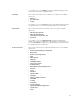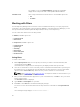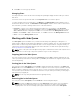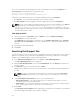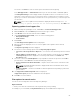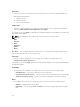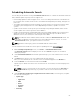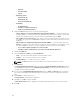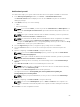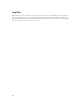Users Guide
6. Click OK to close the pop-up window.
Managing filters
The drop-down box on the left side of the Dell Repository Manager displays the filters that you created
and saved.
You need to select the specific filter and use the Properties button to view the options:
To view a summary of the all existing filters, click Manage. The Manage Filters window displays each of
the filters that have been saved. The Filter Name and Description columns can be used to sort the filters.
Select the filters you want to manage and click one of the three buttons:
• Properties — Allows you to edit the name and description of a selected filter. In the Properties
window, click Save to keep changes or Cancel to return to the Manage Filters window. If you select
Save, a Success window is displayed. Click OK to close it and return to the Manage Filters window.
• Delete — Click Delete → Yes, to delete the filter, or click No to return to the Manage Filters window.
• Close — Closes the Manage Filters window.
Working with Jobs Queue
The Jobs Queue option is available once you launch the Dell Repository Manager. Jobs Queue is a
feature which is added to the Dell Repository Manager to enhance usability. You can control and perform
different tasks for various repositories under the same console using this feature. Using this feature you
can perform, monitor, and prioritize different jobs at the same time. The tasks can be performed using
the Stop, Start, Remove, and Details tabs.
NOTE: Some of the jobs in the Jobs Queue may require confirmation (from the end user) before it is
completed. You can Accept or Reject the job before it goes to the Jobs Queue.
Stopping jobs in the Jobs Queue
Select the check box next to the job from the Jobs Queue and click Stop to halt that particular job. You
can stop a job at any time while it is running. Once you Start a job that has been stopped, the job restarts
from the beginning.
Starting jobs in the Jobs Queue
Select the job from the Jobs Queue, and click Start to initiate any particular job. Refer to the Status and
Progress tab next to the Job Name tab to check the completion. You need to stop the job that is running
first if you want to change the order for any job. Also, as soon as you stop the currently running job, the
next one in the queue will start to run. Make sure that there is no job in the queue while you are trying to
start a previously stopped job.
NOTE: You can only start jobs that have been stopped previously.
Removing jobs in the Jobs Queue
Select the job from the Jobs Queue, and click Remove to delete that particular job.
NOTE: You must first Stop a job and then it can be Removed from the queue. This only applies if
that particular job is running at the time. If the job is in the queue, it can be removed without
stopping it first. You can select multiple jobs together and remove them from the
Jobs Queue.
63