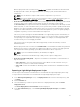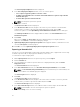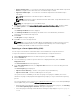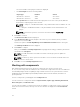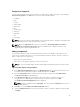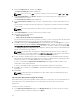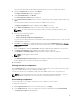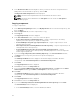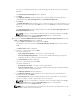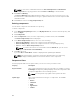Users Guide
NOTE: In case there is a mismatch between the Selected Components and Destination
Components the copying operation fails. Click Errors or Warning to view the details.
15. Click Errors or Warning.
The Errors or Warning window appears with the details of the issue. It does not allow you to copy
the DUP if there is a mismatch between the type or platform between the selected component and
destination bundle.
16. Click Close to return to the Copy Component(s) tab.
Deleting components
You can delete components from a bundle or a repository.
To delete components:
1. In the Dell Repository Manager window, click My Repositories tab, select the desired repository, and
then click
Open.
2. Click Components.
3. On the Components screen, select the component(s) you want to delete, and click Delete.
The Delete Component(s) window is displayed.
4. In the Delete Component(s) window, select one of the following:
• Delete from all Bundles — Deletes the component from all the bundles.
• Delete from Repository — Deletes the component from the corresponding repository.
• Cancel — Exits the Delete Component(s) window.
NOTE: If you have selected one or more bundles under the Bundle tab, you can see the
option to Delete from selected Bundle(s).
5. Click OK to proceed.
If you click OK, the Please Wait... window is displayed while optimizing the database.
NOTE: Before deleting any component, delete all its dependent DUPs. Else, Repository
Manager displays a warning and does not allow the deletion of the component.
Component filters
The filter properties table lists the options which you can use to filter your search results:
Property Description
Keyword Search Filters components based on the text you provide. For example, if you type
PowerEdge, Dell Repository Manager displays all the latest repositories and
components applicable to the PowerEdge systems.
NOTE: You can provide only regular search syntax in this field.
Update Type Filters components based on the type of components. The available
options are:
• Drivers
• Firmwares
• BIOS
• Applications
• Utilities
60