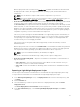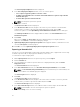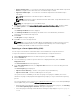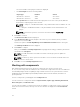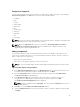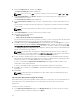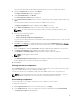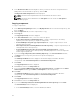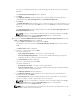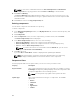Users Guide
The non-DUPs files must first be downloaded and saved to a local or network drive location.
2. Click the Components tab, and then click Import.
The Import new DUP files window is displayed.
3. Under Selected DUP Files, click Browse.
The Select DUP File to Add window is displayed.
4. In the Select DUP File to Add window, select the component(s) that you want to add, and then click
Open.
You can browse and search for any non-DUP file available on the system.
The Import new DUP files window is displayed when Open is selected.
5. In the Import new DUP files window, select the component(s) you want to add.
NOTE: Select the component(s) you want to remove from the existing list, and then click
Remove.
6. Select any of the following options.
• Add to repository only
• Add to repository and all the following bundles:
If you are not selecting any bundle, all the bundles will be displayed under the list. You can select the
desired bundles from the list.
7. Click OK or click Cancel to exit without making any changes. A Security Warning appear, do you
want to accept this file? if the certificate has issued. You have the option to Accept, Reject, or View
Certificate
.
After you Accept the certificate, Please wait... dialog box appears while adding the non-DUP files.
8. The Import non-DUP files window displays the details of the non-DUP file.
The File Name and Add Description field provide further details of the non-DUP file.
NOTE: The description can be edited.
9. Click OK.
The Adding Components to Repository window displays a summary of the non-DUP files imported
and the bundles the non-DUP files that have been added to.
10. Click Close.
Viewing the size of components
In the Components tab, you can view the size of all the components you select in the repository, at the
top of the components list. The size is displayed in MB or GB.
You can also view the size of individual components in the Size column, in the components list.
NOTE: The size of the DUP is the sum of the size of the DUP and its dependent DUPs. The size
displayed when multiple DUPs are selected is the actual download size of the DUP.
Downloading components
You can download one or multiple components to the local drives on your system.
To download components:
1. On the My Repositories tab, select the desired repository, click Open.
2. In the Components tab, select the component you want to download, and click Download File.
The Browse For Folder window displayed.
57