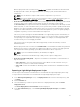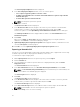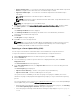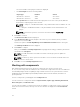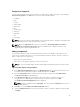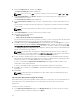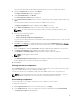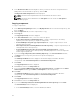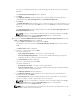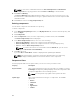Users Guide
Component Properties
You can view the Component Properties details of a component by double-clicking it or by clicking the
Component Properties in the Task menu. You can view the following details:
• File Name
• Path
• Version
• Release Date
• Release ID
• OS
• Update Type
• Category
• Criticality
• Size
• Description
NOTE: You can also view the supported OS versions, platforms, devices, PCI device information and
such information in the component properties section.
NOTE: When the component tab is open, you can view the Create Deployment Tools, Run a
Comparison and Repository Properties options are disabled. The comparison feature is only
applicable at the repository and bundle level.
Adding components
You can add components from other bundle(s) and repositories to the bundle, or the repository you
select. Before you add components, you must download them and save them to a specific location. To
import components to the repository:
• Importing Dell Update Packages
• Importing non-Dell Update Package (non-DUPs) Components
NOTE: For a successful DUP import, the DUP and its dependent DUPs must be in the same folder.
Importing Dell Update Packages (DUPs)
1. In the Dell Repository Manager window, click My Repositories tab, select the repository where the
components are located that you want to download, and then click Open.
2. Select the Components that you want to import to another location and click Download File.
The Browse For Folder window displayed.
3. In the Browse For Folder window, navigate to the location where you want to save these
components before adding them to another bundle or repository, and then click OK.
The Component download Queued window is displayed.
NOTE: The job is submitted to the Jobs Queue. You can check the Jobs Queue to know more
about the progress.
4. Click OK to close the Component download Queued window.
5. Under the My Repositories tab, select the repository to which you want to add the component and
click Open.
55