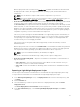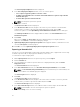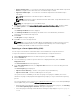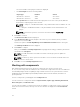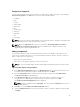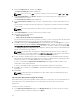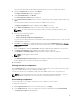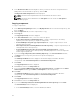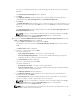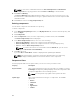Users Guide
The version number of the plug-in found is also displayed.
• The Select Plugins shows the following details:
Plug-in type Installed Version
Generate 32 — Bit SUU* Status SUU version
Generate 64 — Bit SUU** Status SUU version
• When ftp.dell.com is accessible and the latest plug-in does not exist on the system, DRM will
download the required plug-ins in the run time.
NOTE: * — Only 32 — bit Windows bundles or any Linux bundles can be included in 32 — bit
plug-in.
** — Only 64 — bit Windows bundles or any Linux bundles can be included in 64 — bit
plug-in.
NOTE: Ensure that the system is connected to the internet and the ftp.dell.com is
accessible.
5. Click Next to continue.
The Browse For Folder window is displayed.
6. In the Browse For Folder window, navigate to the folder on your local drive, where you want to
export the SUU, and click OK.
You have the option to Include OpenManage Server Administrator Installer with the catalog file.
The Summary and Finish window is displayed.
7. Click Finish to complete.
After you click Finish the SUU Export Queued message appears informing you that the job has been
scheduled in the Jobs Queue.
NOTE: SUU ISO can be burnt on a DVD or mounted on the target system to update the
particular system.
NOTE: SUU directory can be copied on a USB device or accessed from a network share from
which the SUU can be used.
8. Click OK to close the SUU Export Queued window.
Working with components
Dell Update Packages (DUPs) are also known as components. Also, all the non-DUPs (such
as .exe, .msi, .bin or any other file formats) files are considered as components. DUPs are executable files
in a standard package format for updating a single software element on the system. DUPs are used for
updating the Basic Input Output System (BIOS), firmware, RAID controller firmware, and drivers on
specific platforms.
The list of components you add appear in the Components tab.
You can sort the list of components based on Keyword Search, Update Type, Criticality, DUP Format,
Device Categories, and PCI Device Info.
You can view the number of components in the list, the number of components you have selected, as
well as the total selected size, at the top of the list. The numbers are displayed in the Selected/Total:
format.
54