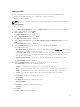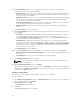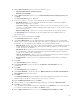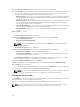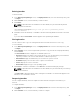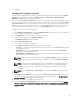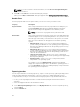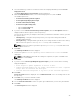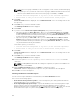Users Guide
8. Click Yes.
Changing the component sequence
You can view the Bundle Properties details of a bundle by double-clicking it or by clicking the Bundle
Properties
in the Task menu. You have the Name: , Version: , DUP Format: , Operating System: ,
Platforms: and Size: details of that particular bundle.
After you click the Component Sequence tab, the list of components for that bundle are displayed. You
can move component up or down in the load order by selecting each component and using the Move
Up or Move Down buttons. You can manually set the order in to a specific sequence using this function.
With a logical order, you can apply the relevant components reliably with less number of system restarts.
If you are not sure about the correct sequence, use the Default Order to install the components.
To change the sequence of the components:
1. In the Dell Repository Manager screen, click My Repositories tab, select the repository to which you
want to add the component, and click Open.
2. In the Bundles tab, select the bundle you want to customize.
3. Double-click the bundle or click Bundle Properties.
The Bundle Properties window is displayed.
4. Click Component Sequence tab.
The list of the components is displayed.
5. In the Component Sequence window, select one of the following:
• Move Up — Select the component that you want to deploy first and click Move Up to bring that
component at the top.
• Move Down — Select the component that you want to deploy later and click Move Down to
bring that component down to that list.
• Default Order — Default Order is the order of the component added to the bundle or its order
when it was imported from a catalog file.
NOTE: After selecting the bundle, you can click the Sequence Updates option, to change the
component sequence. if you click this option, it will direct you to the Component Sequence
window.
NOTE: If you have already initiated a job (such as export updates to Lightweight Deployment
package, exporting to Bootable ISO and saving the repositories to a local disk) and want to
rearrange the sequence of the components, the changes are not going to reflect for the
ongoing jobs.
NOTE: By selecting Move Up or Move Down you can change the Order by 1 with each click.
6. Click OK.
The Bundle content order window is displayed. The Bundle content order window prompts you to
confirm the changes. The order of components in the bundle was changed. The Do you want to
Save the changes? window appears for confirmation.
7. Click Yes to continue or click No to exit the window.
8. If you select Yes the Bundle Disclaimer window is displayed with the following message: You are
about to modify Dell recommended bundle(s). Please test the bundle(s) before deployment if you
want to continue. You have the list of bundle(s) displayed under the Dell Recommended bundles
window.
47