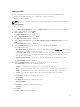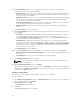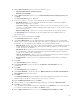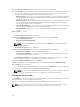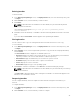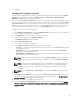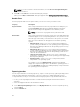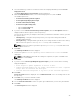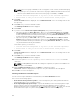Users Guide
The selected bundle is the base bundle.
3. Click Run a comparison.
The Compare Bundles window is displayed.
4. On the Compare Bundles window, under Comparison Bundle session select a repository that
contains the bundle with which you want to compare the base bundle, from the Repository drop-
down box.
The Bundle: list box displays the bundle(s) contained in the selected repository.
5. Select the bundle you want to compare with the base bundle.
NOTE: The Bundle: list box displays bundle(s) from the selected repository based on the base
bundle(s). If you select a Linux bundle as the base bundle, then Linux bundle(s) are displayed. If
you select a Windows bundle as the base bundle, then Windows bundle(s) are displayed.
6. Under Options, you can select:
• Newer Versions — To view newer versions of the components in the bundle you selected.
• Changed Files — To view component files that have changed in the selected bundle.
• Obsolete Files — To view updates that are present in the base bundle but not in the comparison
bundle.
NOTE: You can select one or more of these options to compare.
7. Click Compare to view the comparison report for the selected bundle based on the specified criteria.
The first time you click Close, it closes the Comparison Report and returns to the Compare Bundles
window. You must click Cancel to close the Compare Bundles window.
Deleting components from bundles
You can customize the Dell recommended bundle(s) by removing components, adding DUPs, or
modifying the titles of bundle(s).
To customize bundle(s):
1. In the Dell Repository Manager screen, click My Repositories tab, select the repository from which
you want to delete the component, and click Open.
2. In the Bundles tab, select the bundle(s) you want to customize.
3. Click the Component tab.
4. Select the component(s) you want to remove from the existing list, and then click Delete.
5. You can click:
• Delete from all Bundles
• Delete from Repository
• Cancel
6. After you have made the selection, the Bundle Disclaimer window is displayed listing all of the
bundles that the deletion will change.
NOTE: Bundle disclaimer window appears only for Dell bundles.
NOTE: Before deleting any component, delete all its dependent DUPs. Else, Repository
Manager displays a warning and does not allow the deletion of the component.
7. Click OK to continue.
Please wait... window appears while deleting the selected components.
NOTE: You cannot cancel this process once you are selecting any of these 3 options.
46