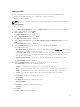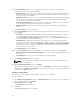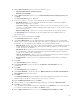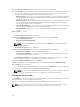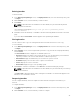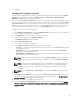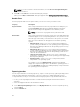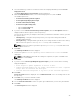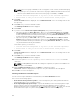Users Guide
18. In the Name and Version window, type the name and version for the bundle.
19. Under OS Type, select the appropriate DUP format that applies to the corresponding bundle. In case
you are not sure about the type of DUP that you should run in to the system, select 32 bit DUPs,
since the 32 bit DUP can be applied even for 64 bit operating systems.
• Windows 32-bit- Allows you to select component(s) pertaining to systems running the Windows
32 –bit operating system supported by Dell Repository Manager. Windows 32–bit operating
system can only use 32–bit DUPs.
• Windows 64-bit- Allows you to select component(s) pertaining to systems running the Windows
64 –bit operating system supported by Dell Repository Manager. Windows 64-bit operating
system can use either 32–bit or 64–bit DUPs.
• Linux 32 -bit and 64 -bit — Allows you to select component(s) pertaining to systems running the
Linux operating system supported by Dell Repository Manager.
• OS Independent — Allows you to select component(s) that are independent of an operating
system.
20. Click Next to continue.
The Select DUP Format window is displayed.
21. On the Select DUP Format window, select one of the following and click Next:
• Select all Operating Systems
• Select specific Operating Systems
NOTE: The options are available only when the selected OS Type in the previous window is
Windows or Linux.
The Select Platform(s) window is displayed.
22. On the Select Platform(s) window, select one of the following, and click Next:
• No platform is specified — Selects the platform by default.
• Select specific Platform(s) — Allows you to select multiple platforms by pressing and holding
<CTRL> and using the left-mouse button.
The Summary and Finish window is displayed. This window displays the properties of the custom
bundle(s) that you are about to create based on the selections you made.
23. On the Summary and Finish window, click Finish.
24. Once the bundle is created, a Success window is displayed confirming that Bundle Created...
25. Click OK to close the window.
The custom bundle(s) is added under the list of bundle(s) on the Bundles tab. The custom bundle(s)
you create are indicated by the term User in the Author column.
NOTE: If you import a file that already exists in the bundle, the file gets download and you can
see the file in the Repository, but does not replace the file in the existing bundle.
Viewing the size of bundles
In the Bundles screen, you can view the size of all the bundle(s) you selected in the repository, at the top
of the bundle(s) list. The size is displayed in MB or GB.
You can also view the size of individual bundle(s) in the Size column, in the bundle(s) list.
NOTE: The size of the DUP is the sum of the size of the DUP and its dependent DUPs. The size
displayed when multiple DUPs are selected is the actual download size of the DUP.
44