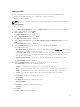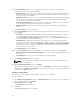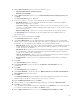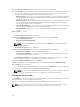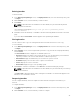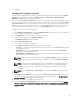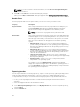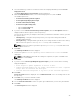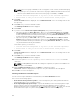Users Guide
4. On the Import or Create window, you have the option to select:
• Import bundle(s) from an existing repository.
• Manually create a bundle.
5. On the Import or Create window, if you select Import bundle(s) from an existing repository, and
click Next.
The Select Repository window is displayed.
6. You have the option to select any of the following options, and click Next.
• Dell Online Catalog — You can import the bundle(s) and components from the Dell Online
Catalog into the repositories you create.
• Local Source Catalog — During repository creation, local source is an option/feature, to use a
repository or a catalog that is available and maintained locally (can be on any accessible network)
as the source repository.
• My Custom Repository — Allows you to select an existing repository as the base repository.
The Select Brand window is displayed. For more information about the available brands, see
Importing bundles.
7. Once you select the desired brand, click Next.
The Select DUP Format window is displayed.
8. Under Select DUP Format, select the appropriate DUP format that applies to the corresponding
bundle. In case you are not sure about the type of DUP that you should run in to the system, select
32 bit DUPs, since the 32 bit DUP can be applied even for 64 bit operating systems.
• Windows 32-bit- Allows you to select component(s) pertaining to systems running the Windows
32 –bit operating system supported by Dell Repository Manager. Windows 32–bit operating
system can only use 32–bit DUPs.
• Windows 64-bit- Allows you to select component(s) pertaining to systems running the Windows
64 –bit operating system supported by Dell Repository Manager. Windows 64-bit operating
system can use either 32–bit or 64–bit DUPs.
• Linux 32 -bit and 64 -bit — Allows you to select component(s) pertaining to systems running the
Linux operating system supported by Dell Repository Manager.
• OS Independent — Allows you to select component(s) that are independent of an operating
system.
9. Click Next.
The Select Model(s) window is displayed.
10. Under Select Model(s), you have the option to Include All or Select Model(s) as per the
requirements.
11. Click Next.
The Select Bundle(s) window is displayed.
12. Under Select Bundle(s), you have the option to ONLY include most recent and custom bundle(s) or
Select Bundle(s) as per the requirements.
13. Click Next.
The Summary and Finish window is displayed. This window displays the properties of the custom
bundle(s) that you are about to create based on the selections you made.
14. On the Summary and Finish window, click Finish.
15. Once the bundle is created, a Success window is displayed confirming that Bundle Created...
16. Click OK to close the window.
The custom bundle(s) is added under the list of bundle(s) on the Bundles tab. The custom bundle(s)
you create are indicated by the term User in the Author column.
17. On the Import or Create window, once you select Manually create a bundle. Click Next.
43