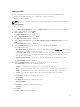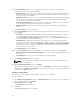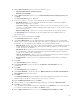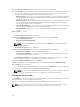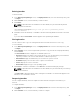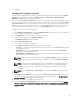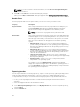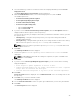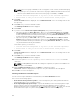Users Guide
Adding bundles
You can add bundle(s) from repositories to the repository you select. You can add bundle(s) by:
• Directly importing the bundle from one repository to another repository.
• Manually creating a bundle.
NOTE: For a successful DUP import, the DUP and its dependent DUPs must be in the same folder.
Importing bundles
To import a bundle:
1. In the Dell Repository Manager screen, click My Repositories tab, select the repository to which you
want to add the bundle, and click Open.
2. On the Bundles screen, click + Add.
The Import Bundle(s) window is displayed.
3. On the Import Bundle(s) window, click Next.
The Import or Create window is displayed.
4. On the Import or Create window, select Import bundle(s) from an existing repository, and click
Next.
The Select Repository window is displayed.
5. On the Select Repository window, select one of the following and click Next.
The available options are:
• Dell Online Catalog — Allows you to select the latest catalog file from ftp.dell.com. This option is
enabled only if you have access to the internet.
• Local Source Repository — Imports the default repository. This option is enabled only if you have
access to the internet. You can import the bundle(s) and components from this repository into
the repositories you create.
• My Custom Repositories — Allows you to select an existing repository as a base repository.
The Select Brand(s) window is displayed.
6. On the Select Brand window, select the desired product type for the repository.
Under PowerEdge, you have the following form factors:
• Chassis — Includes Dell system models of the chassis type of form factor.
• Rack — Includes Dell system models of the rack mount or monolithic type of form factor.
• Blade — Includes Dell system models of the blade chassis or modular type of form factor.
• Tower — Includes Dell system models of the tower or monolithic type of form factor.
Under Storage you have the following form factors:
• PowerVault
Under Network you have the following form factors:
• Dell Networking
Under Client you have the following form factors:
• Precision
7. Click Next.
The DUP Format window is displayed.
41