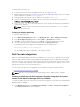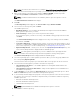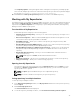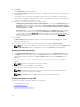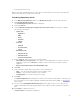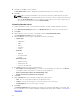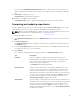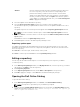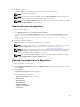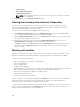Users Guide
• System Models
• Dell Update Package Format
• Unassigned Components
NOTE: The Unassigned Components option allows us to select generic updates to multiple
platforms such as OMSA.
3. Click Cancel to exit the Repository Properties window.
Viewing the inventory information of a Repository
You can view the inventory information of the repositories that are created using generic inventory,
inventory from iDRAC, OME, inventory from Dell OpenManage Integration for VMware vCenter and
inventory from Modular Chassis or Generic inventory.
To view the inventory information of an OME or vCenter repository:
1. In the Dell Repository Manager window, click My Repositories tab, select an existing iDRAC, OME,
vCenter, Modular Chassis or Generic inventory, and then click Open.
2. On the Dell Repository Manager screen, click the Inventory tab to view the list of the systems, which
are retrieved from the OME or vCenter servers.
3. Click the specific platform once you have clicked, Click any platform name in order to see the
Device Name, Type, and Version on the right-hand side of the window.
The Name of the system, the OS (operating system), Inventory time (the timestamp of the inventory
verification), and the Total Devices appear on the left-hand side of the window once the specific
device is selected.
Working with bundles
A bundle is a collection of Dell Update Packages (DUPs), called components, that are related to a certain
platform, for example, Dell PowerEdge R410 and operating system, Microsoft Windows Server 2008.
You can use Dell Repository Manager to:
• Import existing bundle(s) or manually create bundle(s).
• Delete existing bundle(s).
• Clone existing bundle(s).
• Compare existing bundle(s).
• Export bundle(s) to external repositories or deploy them to applicable systems in the form of bootable
ISOs, deployment packs, driver packs, or a fully functional Server Update Utility (SUU).
• Create custom catalog and save updates to multiple location
• View and Edit Bundle Properties.
• Modify the Component Install Sequence.
The list of bundle(s), created or imported, appear in the Bundles screen. You can sort the list of bundle(s)
based on the name of the bundle, version, operating system, or date on which the bundle(s) were
created, size, author, server generation, and brand of the bundle(s).
You can view the number of bundle(s) in the list and the number of bundle(s) you select, at the top of the
list. The numbers are displayed in the Selected/Total: format. The name of the repository to which the
bundles belong, is displayed at the top of the bundles list.
40