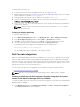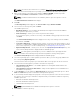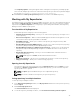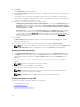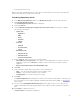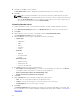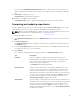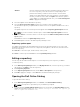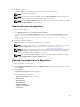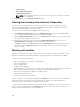Users Guide
Old Files Click to view the files that exist in the destination repository but, not in
the source repository. Select the check box corresponding to the
platform from which you want to remove the files. The file names
appear on the right-hand side. Select the check box corresponding to
the files you want to remove and click Update. You have the option to
select updates for a particular platform. Also, you can Select All (System
Filter) to apply all the changes.
5. Select the updates for the destination repository.
6. Select the Show report after update check box if you want to view the update report.
The destination repository is updated with the latest versions of the updates available in the source
repository.
The update report for the selected repositories appears in the Repository Update Report window.
NOTE: If you do not want to view the report, clear the Show report after update check box.
7. If you click Save As... select the location to save the report in the Where would you like to save the
report? option.
Click Close to return to the Update Repository window.
8. Click Close again to return to the Dell Repository Manager screen.
Repository update report
The update report displays the timestamp when the report was generated, names of the source and
destination repositories, newer versions of components, changed files, obsolete files, and other files in
the source repository.
Click Save As... to save the report, in html format, on the system.
Click Close to exit the report. Click Close to exit the Update Repository window.
Editing a repository
You can only edit the name and description of a selected repository, if the repository is editable.
To edit a repository:
1. In the Dell Repository Manager window, click My Repositories tab, select the repository you want to
edit, and then click
Open to view the repository.
2. Click Repository Properties.
3. In the Repository Properties window, edit the Name or Description of the repository.
4. Click OK to apply the changes or click Cancel to exit without making any changes.
Opening the Dell Online Catalog
To open the Dell online catalog:
1. In the Dell Repository Manager window, click Source, click View Dell Online Catalog.
NOTE: You may have to provide the proxy credentials, if prompted.
2. If you are using the View Dell Online Catalog option for the first time, the New Dell Online window
displays the following message: New Dell Online Catalog is available for sync.Do you
wish to update the database now?
38