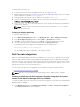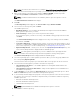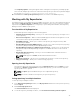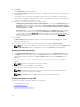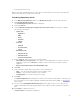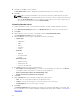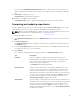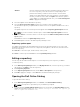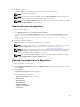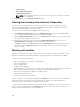Users Guide
The Comparing updates… dialog box appears while creating the new repository. If multiple groups
were selected, multiple repositories are created. The New repository from inventory window displays
the message: Successfully created repository from inventory.
10. Click Close in the New repository inventory window, to view the new SCVMM repository.
Working with My Repositories
The My Repositories screen displays the list of available repositories. You can control and perform various
tasks using the New, Open, Delete, and Refresh options available on the screen. You can also compare
repositories using
Run a Comparison once a repository is open. During the installation, Dell Repository
Manager creates a database in the system.
Functionalities of My Repositories
Create New repositories using any of the following options:
• Manually Create New Repository — Allows you to create a new repository by selecting a source
for the repository.
• Dell Console Integration — DRM 2.2 onwards, DRM supports Dell Console Integration. You can
connect and create a repository with DLCI for SCVMM.
• Dell iDRAC Inventory — Allows you to create a new repository by using the inventory data
generated by the iDRAC.
• Dell OpenManage Essentials (OME) inventory — Allows you to create a new repository by using
the inventory data generated by the Dell OpenManage Essentials.
• Dell OpenManage Integration or VMware vCenter inventory — Allows you to use the inventory
data generated by the Dell OpenManage Integration for VMware vCenter to create a custom
repository.
• Dell Modular Chassis inventory — Allows you to use Modular Chassis related inventories to
create a new repository.
NOTE: DRM supports all M1000e, VRTX and FX2 related inventories.
• Dell Generic Inventory — Allows you to use Dell Generic Inventory to create a new repository.
• Empty (no inventory) — Allows you to create an empty repository.
Opening from My Repositories
Select the check box next to the Repository from the My Repositories list and click Open. To view
information on Bundles and Components of a particular repository, you can select the respective
repository tab once it is opened.
NOTE: The Open option is disabled until you select a particular repository.
NOTE: You can also double-click a repository to open the repository.
Saving repository in multiple locations
To save repository in multiple locations:
1. In the Dell Repository Manager window, click My repositories tab and select the specific repository,
and click Open.
2. Click Create Deployment Tools.
The Select Destination window is displayed.
3. To save the repository in multiple locations, select Create Custom Catalog and Save Updates.
33