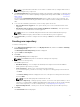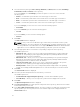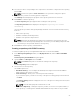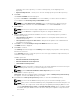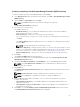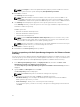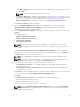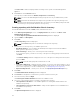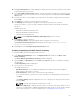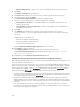Users Guide
10. Click Select Components to include additional components in the repository, which are not included
in the bundle(s) that you selected.
11. In the Select Optional Components window, select the system(s) to include their components in the
repository. Once you select a system, the list of related components are displayed under the Current
View
window.
12. Select the check box corresponding to the components to include the component in the repository,
and click OK.
13. Click Next after you have selected any optional components.
14. The Summary window displays the properties of the repository based on the selections.
You have the option to choose the type of bundles/components that you would like to add in the
repository.
Available options are:
• Windows x32 Bundles and Components
• Windows x64 Bundles and Components
• Linux Bundles and Components
NOTE: By default Windows x32 Bundles and Components option is selected.
15. Click Finish to create the repository.
The Comparing updates… dialog box appears while creating the new repository.
The New repository from inventory window displays the message: Successfully created
repository from inventory.
16. Click Close to exit the New repository from inventory window.
Creating a repository with Dell Generic Inventory
To create an update repository with Dell Generic Inventory:
1. In the Dell Repository Manager screen, click My Repositories tab, and then click New → Dell
Generic Inventory
.
The Create Repository with Generic Inventory window is displayed.
2. Type the Name: and Description: and click Next. Click Cancel at any time to exit without creating a
new repository.
The Base Repository window is displayed.
3. Select a source for the repository.
The available options are:
• Dell Online Catalog — You can import the bundle(s) and components from the Dell Online
Catalog into the repositories you create.
• Previous Catalogs— Allows you to select the previous Dell catalogs.
If you select this option, you have to select any of the previous catalog groups from the list and
click Next.
The Previous Catalog window is displayed. Select one of the previous catalogs from the list, and
then click Next.
NOTE: Selected catalog may take a few minutes to load.
• Local Source Repository — During repository creation, local source is an option/feature, to use a
repository or a catalog that is available and maintained locally (can be on any accessible network)
as the source repository. To set the Local Repository, see Configuring source repository.
29