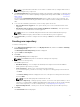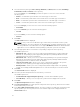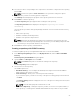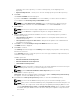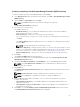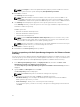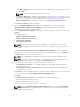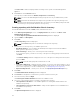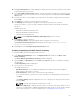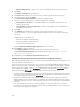Users Guide
The Previous Catalog window is displayed. Select one of the previous catalogs from the list, and
then click Next.
NOTE: Selected catalog may take a few minutes to load.
• Local Source Repository — During repository creation, local source is an option/feature, to use a
repository or a catalog that is available and maintained locally (can be on any accessible network)
as the source repository. To set the Local Repository, see
Configuring source repository.
• My Custom Repositories — Allows you to select an existing repository as the base repository.
The Connect to vCenter window is displayed.
4. Type the “Dell Virtual Appliance IP” or “Host:” and click Check, to check for the availability.
Getting Availability of Dell Management Appliance window is displayed while checking the
availability of Dell Management Virtual Appliance.
5. Use the VMware vCenter Credentials to get inventory data from a specific vCenter Server and click
Connect.
The available options are:
• Appliance Administrator Password:
• Registered vCenter Server IP or Host:
• vCenter Server Username:
• vCenter Server Password:
NOTE: Based on the version of the Dell virtual appliance, you may have to enter the Dell
Management appliance administrator password. If this box is grayed out, the password is not
required.
The Please wait while getting inventory from Dell Management Appliance... window is displayed
while getting list of systems. It may take several minutes to complete this process. The System name
and Model appears once the inventory is available.
NOTE: You can Reset the configuration at any point of time to change the vCenter server.
NOTE: There may be a security warning if the certificate has issues. Click Yes, if the source is
trusted. You have the option to reject (No) or View Certificate details.
6. Select from the following options you want to include in the repository:
• Latest updates for all devices — The available updates for existing and outdated devices are
added to the repository.
• Latest updates for only out-of-date devices — Only the latest updates for all outdated devices
are added to the repository.
Click Resync to retrieve the updated inventory data, if you have modified or removed certain systems
from the systems managed by Dell Management Virtual Appliance Host.
7. Click Next.
The Repository Creation options window is displayed. The available options are:
• Windows x32 Bundles and Components
• Windows x64 Bundles and Components
You can choose both the options together or individually.
NOTE: By default Windows x32 Bundles and Components option is selected. Linux Bundles
and Components option is disabled as vCenter Inventory does not support any Linux bundle.
8. Click Finish to create the repository.
27